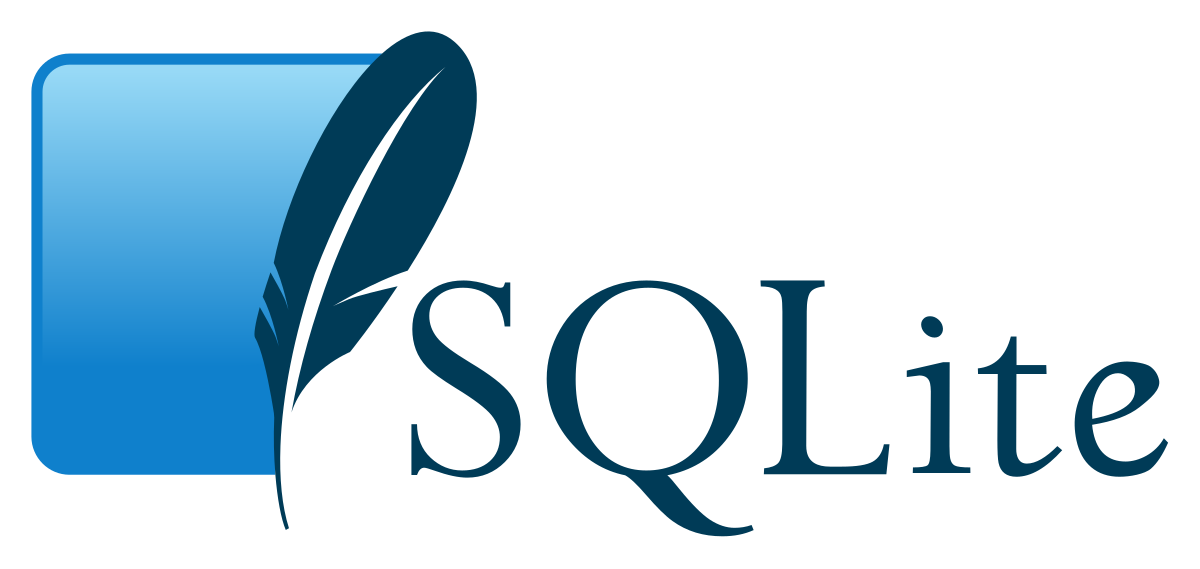
by Joche Ojeda | Jul 26, 2023 | Blazor, C#, Sqlite, WebAssembly
In the evolving panorama of contemporary web application development, a technology that has particularly caught attention is Microsoft’s Blazor WebAssembly. This powerful tool allows for a transformative approach to managing and interacting with client-side data, offering innovative capabilities that are shaping the future of web applications.
Understanding Blazor WebAssembly
Blazor WebAssembly is a client-side web framework from Microsoft. It allows developers to build interactive web applications using C# instead of JavaScript. As the name suggests, it uses WebAssembly, a binary instruction format for a stack-based virtual machine, providing developers with the ability to run client-side web applications directly in the browser using .NET.
The Power of SQLite
SQLite, on the other hand, is a software library that provides a relational database management system (RDBMS). It operates directly on disk files without the need for a separate server process, making it ideal for applications that need local storage. It’s compact, requires zero-configuration, and supports most of the SQL standard, making it an excellent choice for client-side data storage and manipulation.
Combining Blazor WebAssembly with SQLite
By combining these two technologies, you can unlock the full potential of client-side data handling. Here’s how:
Self-Contained and Cross-Platform Development
Both Blazor WebAssembly and SQLite are self-contained systems, requiring no external dependencies. They also both provide excellent cross-platform support. This makes your applications highly portable and reduces the complexity of the development environment.
Offline Availability
SQLite enables the storage of data directly in the client’s browser, allowing your Blazor applications to work offline. Changes made offline can be synced with the server database once the application goes back online, providing a seamless user experience.
Superior Performance
Blazor WebAssembly runs directly in the browser, offering near-native performance. SQLite, being a lightweight yet powerful database, reads and writes directly to ordinary disk files, providing high-speed data access. This combination ensures your application runs quickly and smoothly.
Full .NET Support and Shared Codebase
With Blazor, you can use .NET for both client and server-side code, enabling code sharing and eliminating the need to switch between languages. Coupled with SQLite, developers can use Entity Framework Core to interact with the database, maintaining a consistent, .NET-centric development experience.
Where does the magic happens?
The functionality of SQLite with WebAssembly may vary based on your target framework. If you’re utilizing .NET 6 and Microsoft.Data.SQLite 6, your code will reference SQLitePCLRaw.bundle_e_sqlite3 version 2.0.6. This bundle doesn’t include the native SQLite reference, as demonstrated in the following image
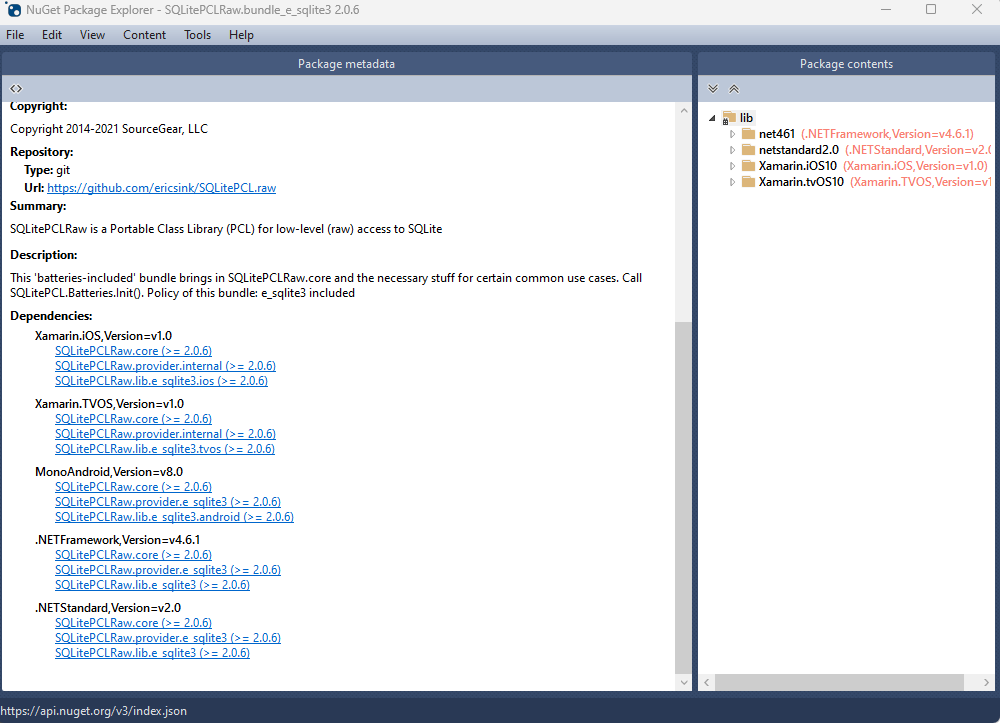
This implies that you’ll need to rely on .NET 6’s native dependencies to include your custom version of lib.e_sqlite3, compiled specifically for WebAssembly. For more detailed information about native dependencies, please refer to the provided links.
https://github.com/egarim/XpoNet6WasmSqlite
https://learn.microsoft.com/en-us/aspnet/core/blazor/webassembly-native-dependencies?view=aspnetcore-6.0
If you’re using .NET 7 or later, your reference from Microsoft.Data.SQLite will depend on SQLitePCLRaw.bundle_e_sqlite3 version 2.1.5. This bundle provides several targets for the native SQLite library (e_sqlite3), as can see in the accompanying image.
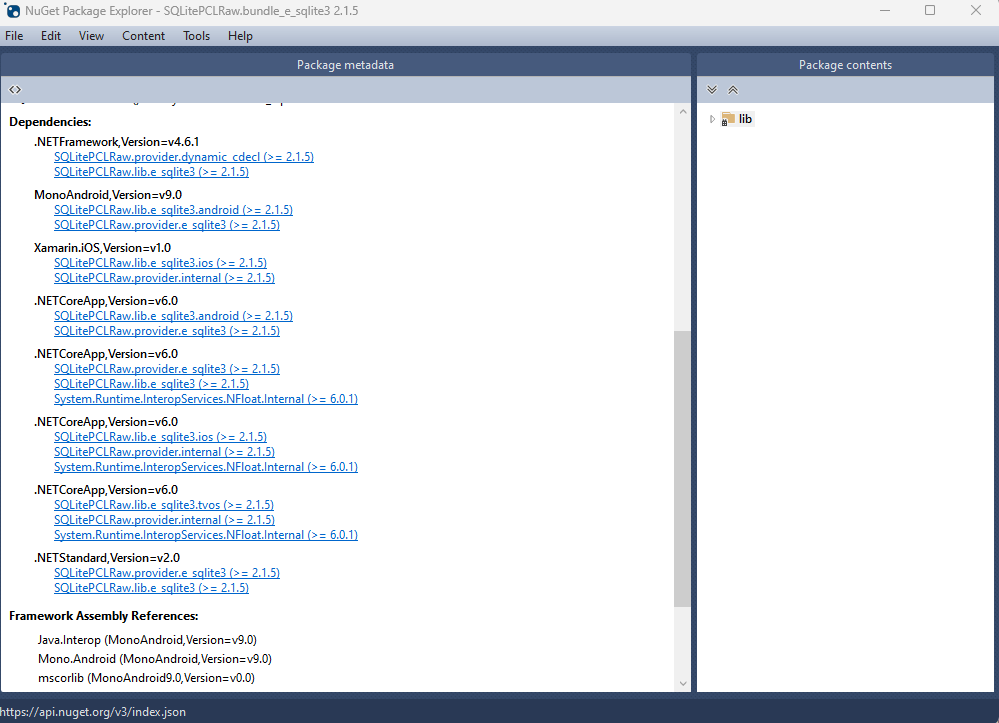
This indicates that we can utilize SQLite on any platform supported by .NET, provided that we supply the native reference for SQLite.
Conclusion
Blazor WebAssembly and SQLite together offer a compelling option for developers looking to leverage the power of client-side data. Their combination enables the development of web applications with high performance, offline availability, and a unified language platform.
This potent mix empowers developers to rethink what’s possible with web application development, pushing the boundaries of what we can achieve with client-side data storage and manipulation. In a world where user experience is paramount, the coupling of these technologies truly helps in unleashing the full potential of client-side data.
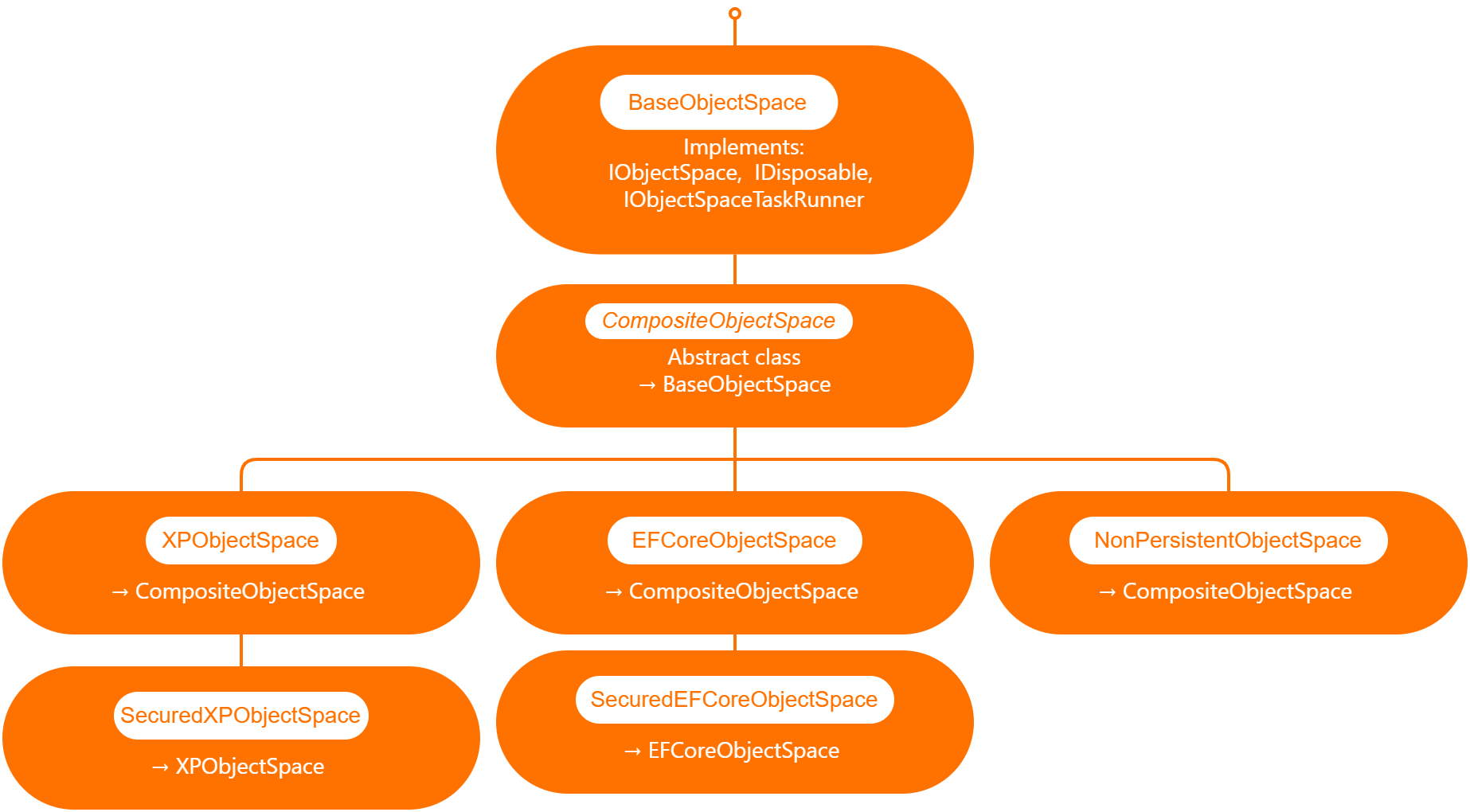
by Joche Ojeda | May 5, 2023 | Application Framework, XAF, XPO, XPO Database Replication
I will explain what XAF is just for the sake of the consistency of this article, XAF is a low code application framework for line of business applications that runs on NET framework (windows forms and web forms) and in dotnet (windows forms, Blazor and Web API)
XAF is laser focus on productivity, DevExpress team has created several modules that encapsulate design patterns and common tasks needed on L.O.B apps.
The starting point in XAF is to provide a domain model using an ORMs like XPO or Entity framework and then XAF will create an application for you using the target platform of choice.
It’s a common misunderstanding that you need to use and ORM in order to provide a domain model to XAF
DevExpress team has created ObjectSpace abstraction so XAF can be extended to use different data access technologies ( you can read more about it here https://docs.devexpress.com/eXpressAppFramework/DevExpress.ExpressApp.BaseObjectSpace)
Out of the box XAF provide 3 branches of object spaces as show is the graph below.
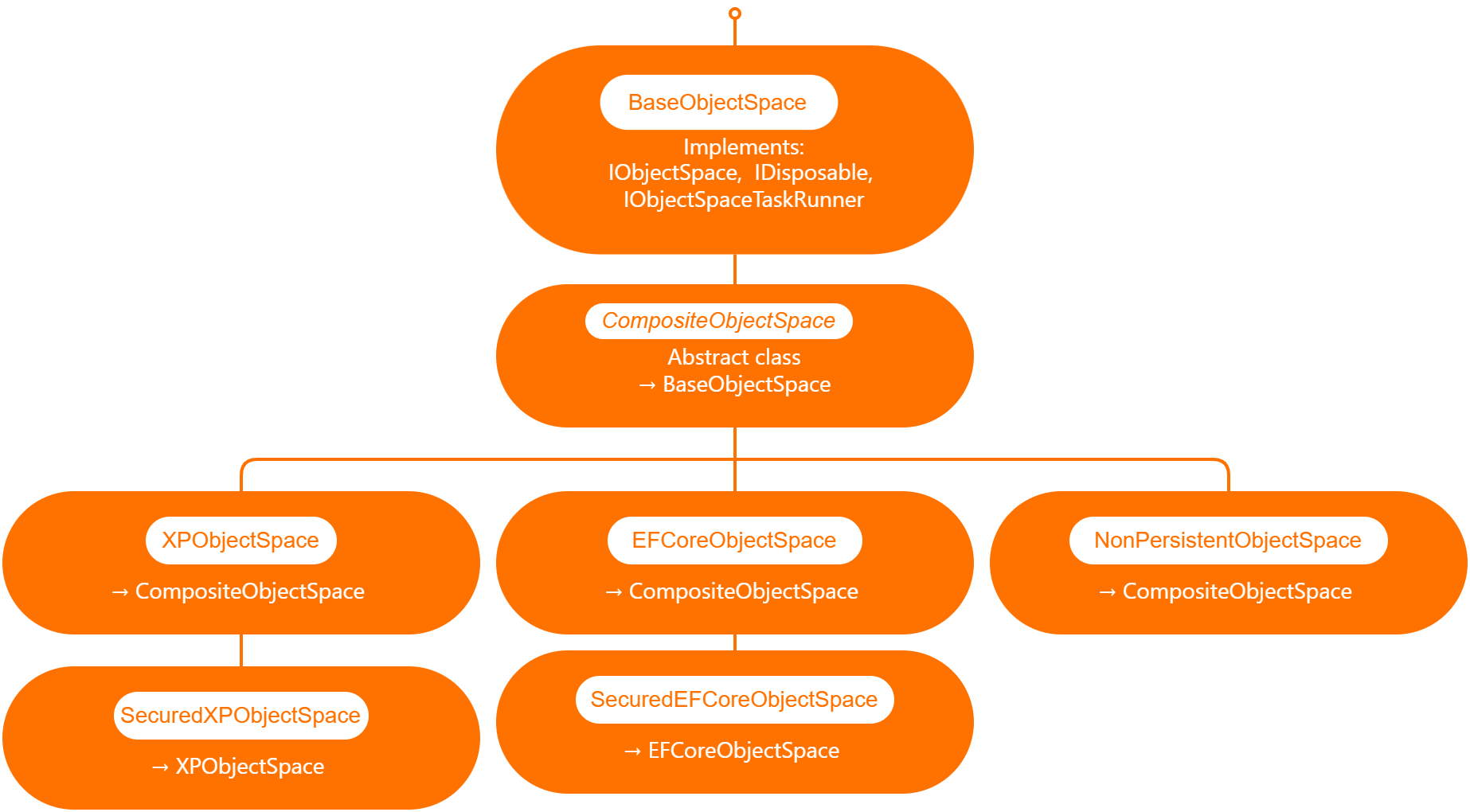
XPObjectSpace: this is the object space that allows you to use XPO as a data access technology.
EfCoreObjectSpace: this is the object space that allows you to use Microsoft Entity Framework as a data access technology.
NonPersistenObjectSpace: this object space is interesting as it provides the domain model needed for XAF to generate the views and interact with the data is not attached to an ORM technology so it’s up to us to provide the data, also this type of object space can be used in combination with XPObjectSpace and EfCoreObjectSpace
When querying external data sources, you also need to solve the problem of filtering and sorting data in order to provide a full solution, for that reason DevExpress team provide us with the DynamicCollection class, that is a proxy collection that allows you to filter and sort an original collection without changing it.
Now that we know the parts involved in presenting data in a XAF application, we can define the required flow.
[DefaultClassOptions]
[DefaultProperty(nameof(Article.Title))]
[DevExpress.ExpressApp.ConditionalAppearance.Appearance("", Enabled = false, TargetItems = "*")]
[DevExpress.ExpressApp.DC.DomainComponent]
public class Article : NonPersistentObjectBase {
internal Article() { }
public override void Setup(XafApplication application) {
base.Setup(application);
// Manage various aspects of the application UI and behavior at the module level.
application.SetupComplete += Application_SetupComplete;
}
- Wire the application object space created event.
private void Application_SetupComplete(object sender, EventArgs e) {
Application.ObjectSpaceCreated += Application_ObjectSpaceCreated;
}
private void Application_ObjectSpaceCreated(object sender, ObjectSpaceCreatedEventArgs e) {
var npos = e.ObjectSpace as NonPersistentObjectSpace;
if (npos != null) {
new ArticleAdapter(npos);
new ContactAdapter(npos);
}
}
public ArticleAdapter(NonPersistentObjectSpace npos) {
this.objectSpace = npos;
objectSpace.ObjectsGetting += ObjectSpace_ObjectsGetting;
}
private void ObjectSpace_ObjectsGetting(object sender, ObjectsGettingEventArgs e) {
if(e.ObjectType == typeof(Article)) {
var collection = new DynamicCollection(objectSpace, e.ObjectType, e.Criteria, e.Sorting, e.InTransaction);
collection.FetchObjects += DynamicCollection_FetchObjects;
e.Objects = collection;
}
}
private void DynamicCollection_FetchObjects(object sender, FetchObjectsEventArgs e) {
if(e.ObjectType == typeof(Article)) {
e.Objects = articles;
e.ShapeData = true;
}
}
Full source code here
In conclusion the ObjectSpace abstraction ensures that different data access technologies can be employed, while the DynamicCollection class allows for seamless filtering and sorting of data from external sources. By following the outlined steps, developers can create robust, adaptable, and efficient applications with XAF, ultimately saving time and effort while maximizing application performance.

by Joche Ojeda | Mar 24, 2023 | Linux, netcore, Oqtane, Ubuntu
In this post we will learn how to publish Oqtane as a Linux service, but before we continue let’s do a recap of what we have learned so far
- How to compile Oqtane for an O.S other than Windows: HTTPs://www.jocheojeda.com/2023/03/20/1-compiling-oqtane-3-4-to-target-ubuntu-linux/
- The process of publish Oqtane installation files :https://www.jocheojeda.com/2023/03/20/2-publishing-oqtane-3-4-to-target-ubuntu-linux/
- How to change the binding URLs for kestrel, so we can run multiple instances of Oqtane :https://www.jocheojeda.com/2023/03/21/3-running-multiple-instances-of-oqtane-for-virtual-hosting-environments-in-apache-webserver/
At this moment, you might be asking yourself why should we run oqtane as a service? well this can be really long to answer but I’ll try to make it as short as possible.
The first thing that we need to understand is the difference between IIS (Internet Information Services for windows) and Apache or NGINX
In an IIS web service, the activation process refers to the series of steps that occur when a client request is received by the web server, and the corresponding web service code is executed to process the request and generate a response. The activation process in IIS typically involves the following steps:
- Client request: A client, such as a web browser or another application, sends an HTTP request to the IIS web server, targeting a specific web service endpoint (e.g., a URL).
- Routing: The IIS server routes the request to the appropriate web service application based on the requested URL and other configuration settings.
- Application pool: The request is handled by an application pool, which is a group of worker processes (w3wp.exe) that manage the execution of one or more web applications. Application pools provide isolation and resource management for web applications, helping to improve the overall performance and stability of the IIS server.
- Worker process: A worker process within the application pool receives the request and begins processing it. If there is no available worker process, the application pool may create a new one, or queue the request until a worker process is available.
- HTTP pipeline: The worker process processes the request through the IIS HTTP pipeline, which is a series of events and modules that handle various aspects of the request, such as authentication, caching, and logging.
- Handler mapping: Based on the request’s file extension or URL pattern, IIS maps the request to a specific handler, which is a component responsible for processing the request and generating a response. In the case of a web service, this handler is typically an ASP.NET handler or another custom handler.
- Service activation: The handler activates the web service, instantiating the required objects and executing the service’s code to process the client request. This may involve parsing input data, performing calculations, accessing databases, or interacting with other services.
- Response generation: The web service generates an appropriate response, such as an XML or JSON document, and returns it to the handler.
- HTTP pipeline (response): The response travels back through the HTTP pipeline, where additional processing, such as caching or compression, may occur.
- Client response: The IIS server sends the generated response back to the client, completing the activation process.
The activation process in IIS is designed to provide a robust and efficient way to handle client requests, offering features like application isolation, resource management, and extensibility through custom handlers and modules.
+-------------+ +-------------+ +-----------------+ +-------------+ +------------------+
| | | | | | | | | |
| Client +-------> IIS +-------> Application Pool +-------> Worker +-------> Web Service |
|(Web browser,| | Web Server | | | | Process | | |
| app, etc.) | | | | (w3wp.exe) | | | | |
+------+------+ +-------+------+ +--------+--------+ +------+------+ +------+-----------+
^ | | | |
| | | | |
| v v v v
| +-------+------+ +--------+--------+ +------+------+ +------+-----------+
| | | | | | | | |
+---------------+ HTTP | | Handler | | HTTP | | Response |
| Pipeline | | Mapping | | Pipeline | | (XML, JSON, etc.)|
| (Request) | | | | (Response) | | |
| | | | | | | |
+-------------+ +-----------------+ +-------------+ +------------------+
Now, let’s discuss the Apache web server. Unlike IIS, Apache does not have an activation process specifically designed for .NET applications. This implies that the server is unable to initiate a new process to handle incoming requests or restart the process in the event of a crash.
According to Microsoft documentation, hosting an ASP.NET Core application on servers other than IIS involves using a reverse proxy server. In this setup, the ASP.NET Core app runs on the built-in web server, Kestrel, which is only accessible via localhost. An external web server, such as Apache or NGINX, acts as a reverse proxy, forwarding requests between the client and the ASP.NET Core app seamlessly.
+-----------+ +-----------+ +-----------+ +---------------------+
| | | | | | | |
| Client +-----> Reverse +-----> Kestrel +-----> ASP.NET Core |
| (Browser, | | Proxy | | (Built-in | | Application |
| App) | | (Apache, | | Server) | | |
| | | NGINX) | | | | |
+-----+-----+ +-----+-----+ +-----+-----+ +---------------------+
^ ^ ^ ^
| | | |
+-----------------+-----------------+-----------------+
- The client (browser, app, etc.) sends a request to the reverse proxy server (Apache, NGINX, etc.).
- The reverse proxy server forwards the request to the Kestrel server, which is the built-in web server for the ASP.NET Core application.
- The Kestrel server processes the request and passes it to the ASP.NET Core application.
- The ASP.NET Core application processes the request and generates a response.
- The response is sent back to the Kestrel server.
- The Kestrel server forwards the response to the reverse proxy server.
- The reverse proxy server sends the response back to the client.
As demonstrated, handling requests and maintaining the application’s availability are two distinct processes in non-IIS servers, such as our scenario with an Ubuntu 22.04 server and Apache. Consequently, we must explore strategies for keeping our application process continuously running on an Ubuntu server.
On Microsoft official documentation on how to publish AspNetCore Apps in Linux, there is a section called “Monitoring the app” which describe how to create a Linux service that is able to restart automatically if the application crashes. Here is the link to the official documentation https://learn.microsoft.com/en-us/aspnet/core/host-and-deploy/linux-apache?view=aspnetcore-7.0#monitor-the-app
In Ubuntu Linux, services (also known as daemons) are background processes that run continuously and perform specific tasks, such as listening for incoming connections, managing system resources, or running scheduled tasks. They are designed to start automatically during system boot, run in the background, and stop during system shutdown.
Ubuntu uses the systemd system and service manager as its default init system, which is responsible for bootstrapping the user space and managing system services. Here’s how services work in Ubuntu Linux using systemd:
- Service unit files: Each service has a corresponding unit file with a
.service extension, typically located in /lib/systemd/system/ or /etc/systemd/system/. These files contain the configuration and instructions for starting, stopping, and managing the service.
- Service management: You can manage services using the
systemctl command. Some common tasks include starting, stopping, enabling, disabling, and checking the status of services. For example:
- Start a service:
sudo systemctl start service-name
- Stop a service:
sudo systemctl stop service-name
- Enable a service to start at boot:
sudo systemctl enable service-name
- Disable a service from starting at boot:
sudo systemctl disable service-name
- Check the status of a service:
systemctl status service-name
- Logging:
systemd services use the journalctl command for logging, which allows you to view and manage logs for services and the entire system. You can access logs for a specific service by running journalctl -u service-name.
- Custom services: You can create custom services by writing your own service unit files and placing them in the
/etc/systemd/system/ directory. This is useful when you want to run your own applications or scripts as services.
To maintain the availability of an application process on an Ubuntu server, you can create a custom service using systemd. This will enable the application to start automatically during system boot, restart if it crashes, and be managed using standard systemctl commands.
Most linux users will the create the unit (service file) using a command line text editor, this can be a bit challenging for a DotNet programmer since we are used to user interfaces. In our company (Xari) we often deploy AspNetCore applications to linux servers, we do it so often that I had to create a tool to generate the unit files, the tool is publicly available at https://linux4dotnet.jocheojeda.com/
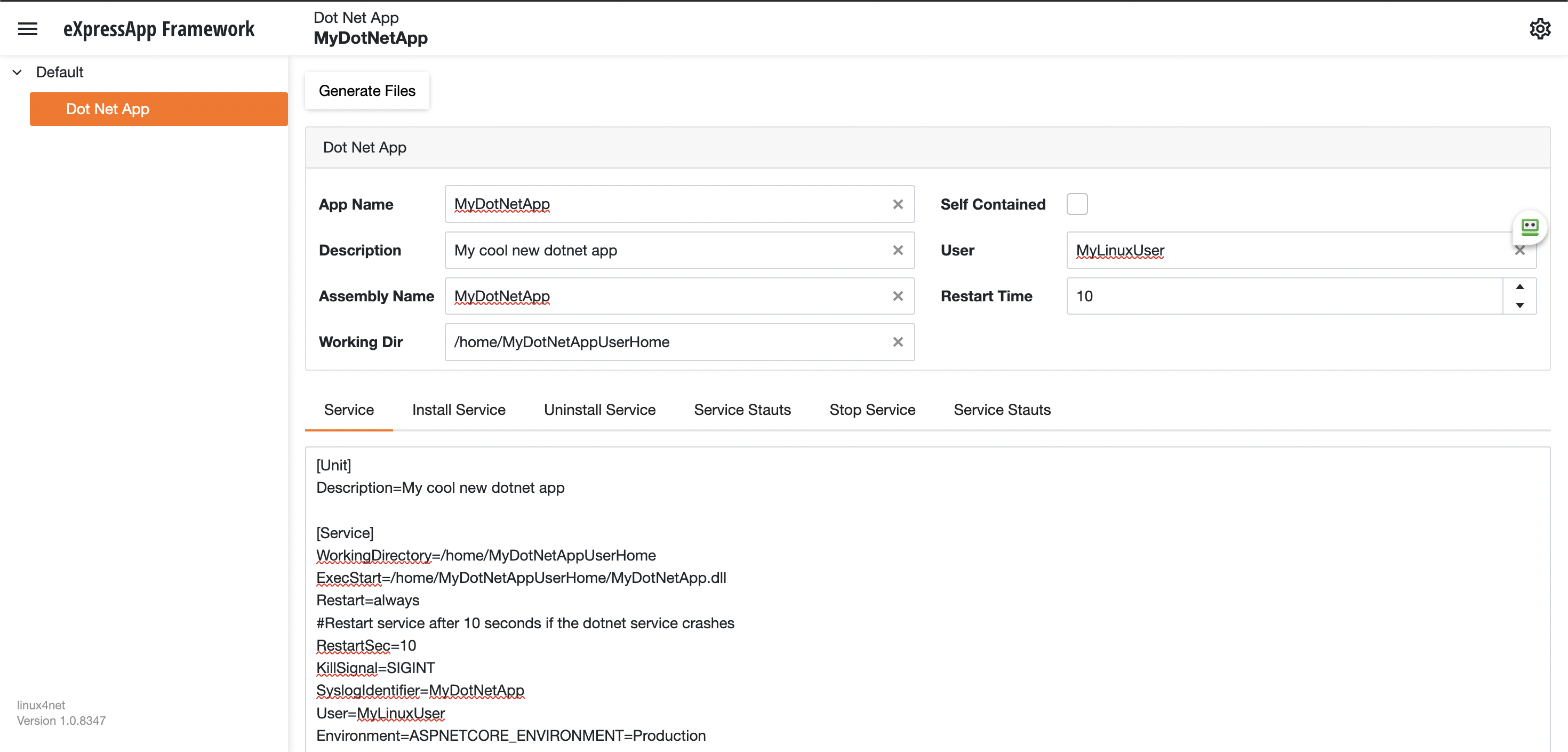
Using the tool you just need to fill the gaps and it will generate the text of each file that you need to use, so here are the files that I generated for my test of running oqtane in an ubuntu server
InstalService.sh
sudo apt-get update -y
sudo apt-get install -y libgdiplus
chmod +x /home/oqtane/Oqtane.Framework.3.4.0.Install/Oqtane.Server
chmod +x /home/oqtane/Oqtane.Framework.3.4.0.Install/UninstallService.sh
chmod +x /home/oqtane/Oqtane.Framework.3.4.0.Install/Start.sh
chmod +x /home/oqtane/Oqtane.Framework.3.4.0.Install/Stop.sh
chmod +x /home/oqtane/Oqtane.Framework.3.4.0.Install/Status.sh
sudo yes | cp /home/oqtane/Oqtane.Framework.3.4.0.Install/Oqtane.Server.service /etc/systemd/system/
sudo systemctl enable Oqtane.Server.service
sudo systemctl start Oqtane.Server.service
sudo systemctl status Oqtane.Server.service
Oqtane.Server.Service
[Unit]
Description=Oqtane.Server
[Service]
WorkingDirectory=/home/oqtane/Oqtane.Framework.3.4.0.Install
ExecStart=/home/oqtane/Oqtane.Framework.3.4.0.Install/Oqtane.Server
Restart=always
#Restart service after 10 seconds if the dotnet service crashes
RestartSec=10
KillSignal=SIGINT
SyslogIdentifier=Oqtane.Server
User=oqtane
Environment=ASPNETCORE_ENVIRONMENT=Production
[Install]
WantedBy=user. Target
Start.sh
sudo systemctl start Oqtane.Server.service
Stop.sh
sudo systemctl stop Oqtane.Server.service
Status.sh
sudo systemctl status OqtaneServer.service
Uninstall.sh
sudo systemctl stop Oqtane.Server.service
sudo systemctl disable Oqtane.Server.service
sudo rm /etc/systemd/system/Oqtane.Server.service
ps -ef | grep Oqtane.Server | grep -v grep | awk '{print }' | xargs kill
And last but not least the install instructions ))
These are the commands you need to run to install the app as a linux service
1) Go to the app directory
cd /home/oqtane/Oqtane.Framework.3.4.0.Install
2) First change the permissions of the InstallService.sh
chmod +x InstallService.sh
3) Run the installation file
./InstallService.sh
If you are using virtualmin(appache) and you want to for https redirection, here are the instructions
Virtualmin --> Services --> Configure Website(the one on port 80) --> Edit Directives
Under 'RewriteEngine On' add the next line
RewriteRule ^/(.*) https://%{HTTP_HOST}/$1 [R]
Restart Apache
Now we only need to copy the generated files to the Oqtane folder and run “InstallService.sh” and “voila” your oqtane app is a linux service now, you can check the results here https://oqtane.jocheojeda.com/
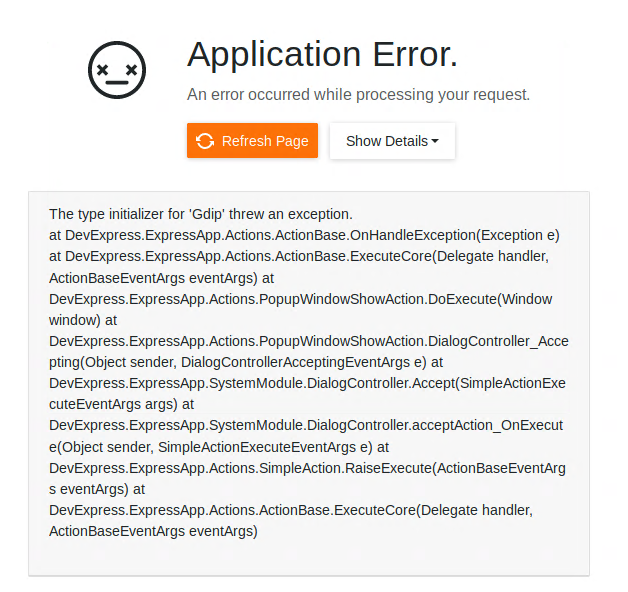
by Joche Ojeda | Oct 29, 2020 | Linux, netcore, Ubuntu, XAF
If you are running Xaf Blazor in ubuntu 18.04 you might have seen the following exception
The type initializer for ‘Gdip’ threw an exception.
at DevExpress.ExpressApp.Actions.ActionBase.OnHandleException(Exception e) at DevExpress.ExpressApp.Actions.ActionBase.ExecuteCore(Delegate handler, ActionBaseEventArgs eventArgs) at DevExpress.ExpressApp.Actions.PopupWindowShowAction.DoExecute(Window window) at DevExpress.ExpressApp.Actions.PopupWindowShowAction.DialogController_Accepting(Object sender, DialogControllerAcceptingEventArgs e) at DevExpress.ExpressApp.SystemModule.DialogController.Accept(SimpleActionExecuteEventArgs args) at DevExpress.ExpressApp.SystemModule.DialogController.acceptAction_OnExecute(Object sender, SimpleActionExecuteEventArgs e) at DevExpress.ExpressApp.Actions.SimpleAction.RaiseExecute(ActionBaseEventArgs eventArgs) at DevExpress.ExpressApp.Actions.ActionBase.ExecuteCore(Delegate handler, ActionBaseEventArgs eventArgs)
The error is caused by missing dependency, so the DotNet runtime itself will throw that exception. Also, I want to highlight that the exception is not related to XAF, you can read more about this problem here https://github.com/dotnet/runtime/issues/27200
To get the missing dependency just open a console and run the following commands
sudo apt-get update -y
sudo apt-get install -y libgdiplus
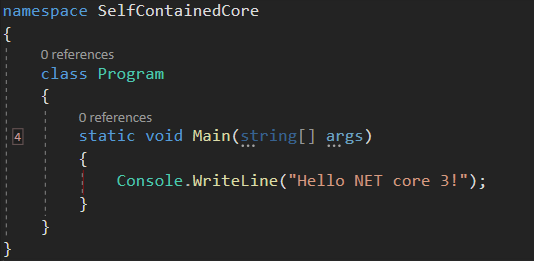
by Joche Ojeda | Jun 10, 2019 | netcore
I have a new project that I want to deploy and I don’t want it to depend on the dot net framework, so I decided to create a self-contained executable. At first, I thought it was an easy process and don’t get me wrong, it is, but I could not find all the pieces of the puzzle in one single blog post or youtube video, so I decided to write a really small tutorial about it, let’s begin
1 – Install the net core 3 SDK (still in preview). You can download it here
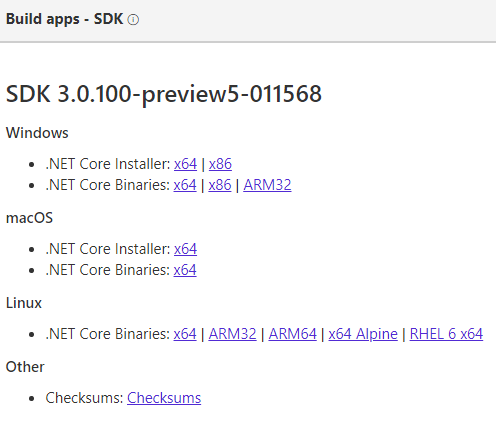
2 – Configure Visual Studio 2019 to use the preview version of net core by going to: Tools -> Options -> Projects and Solutions -> .NET Core -> Use Previews of the .NET Core SDK.
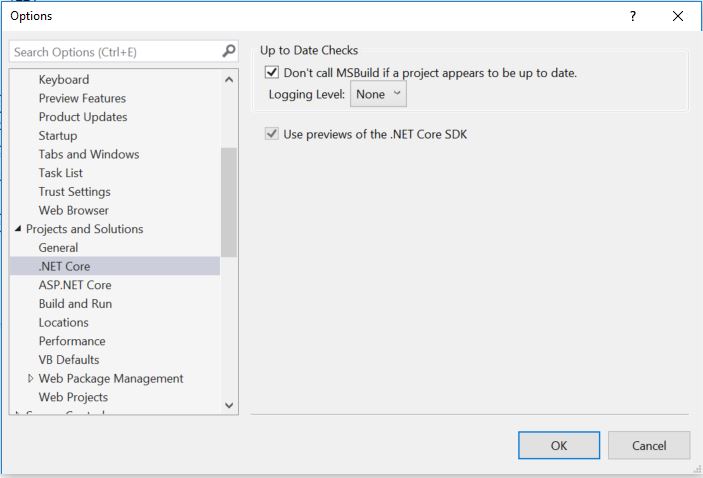
3 – Create a new net core console application in Visual Studio 2019: File-> New -> Project
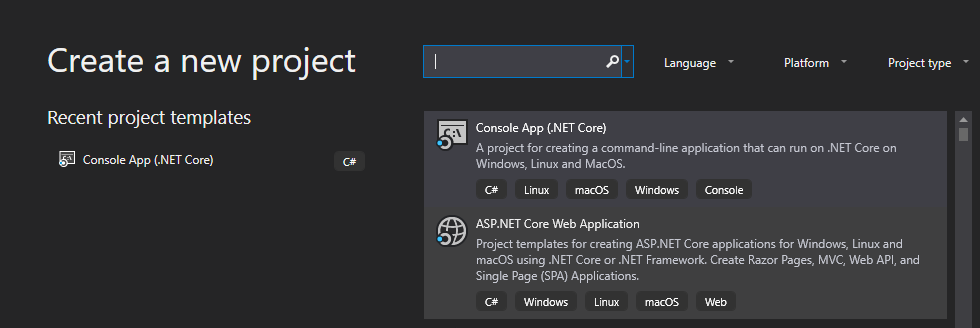
4 – Edit your csproj and add the runtime identifiers <RuntimeIdentifiers>win10-x64;osx.10.11-x64;ubuntu.16.10-x64</RuntimeIdentifiers>
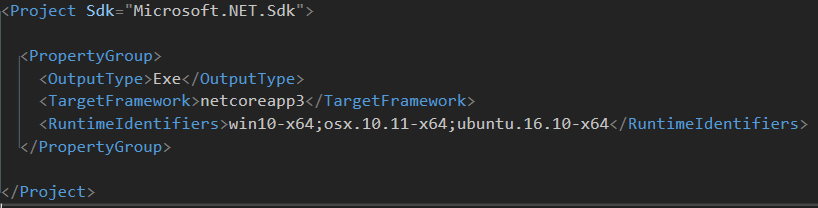 \
\
4 – Open a console window in the directory where your csproject is located and run the following command to create a single executable for windows:
dotnet publish –r win10–x64 /p:PublishSingleFile=true
5 – If needed run the command for the others runtime identifiers
dotnet publish –r osx.10.11-x64 /p:PublishSingleFile=true
dotnet publish –r ubuntu.16.10-x64 /p:PublishSingleFile=true
Thats it for this post, it looks like net core 3 will make application distribution a piece of cake 🙂
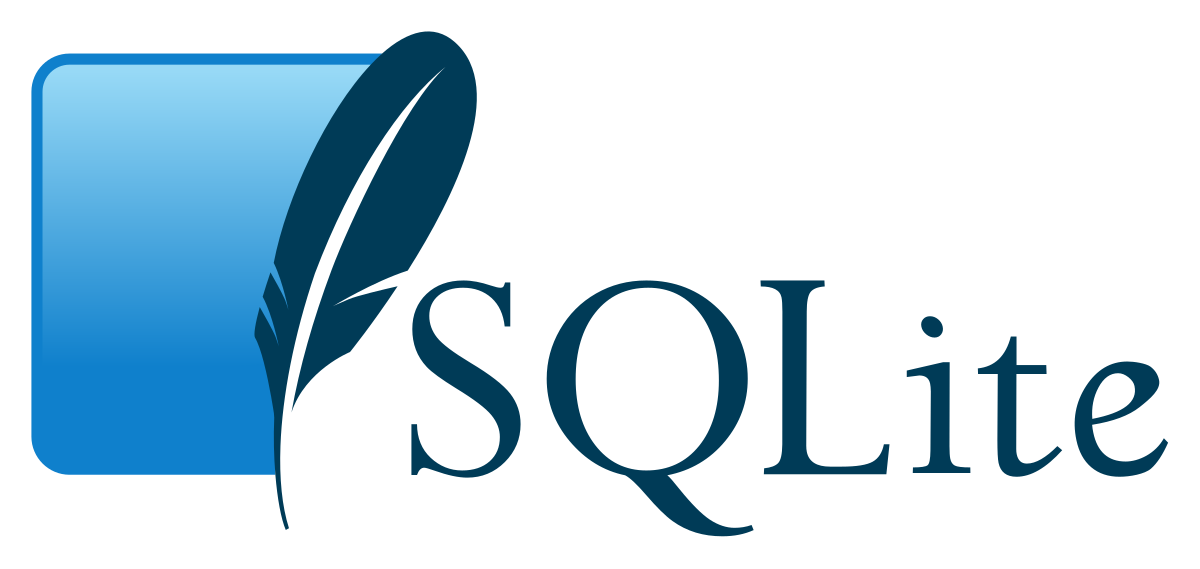
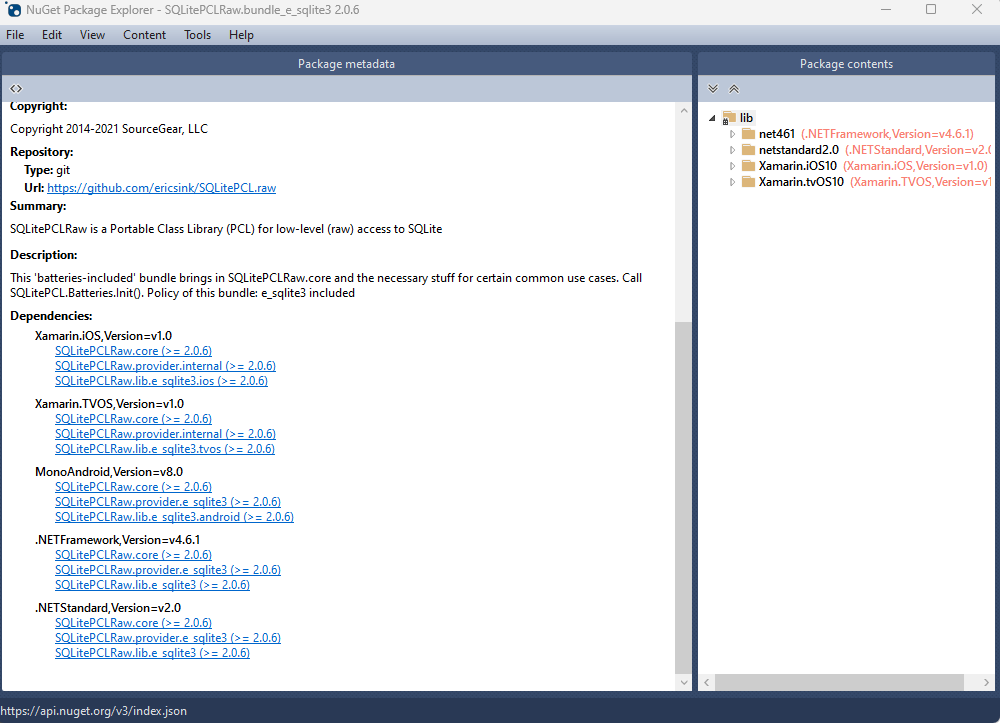
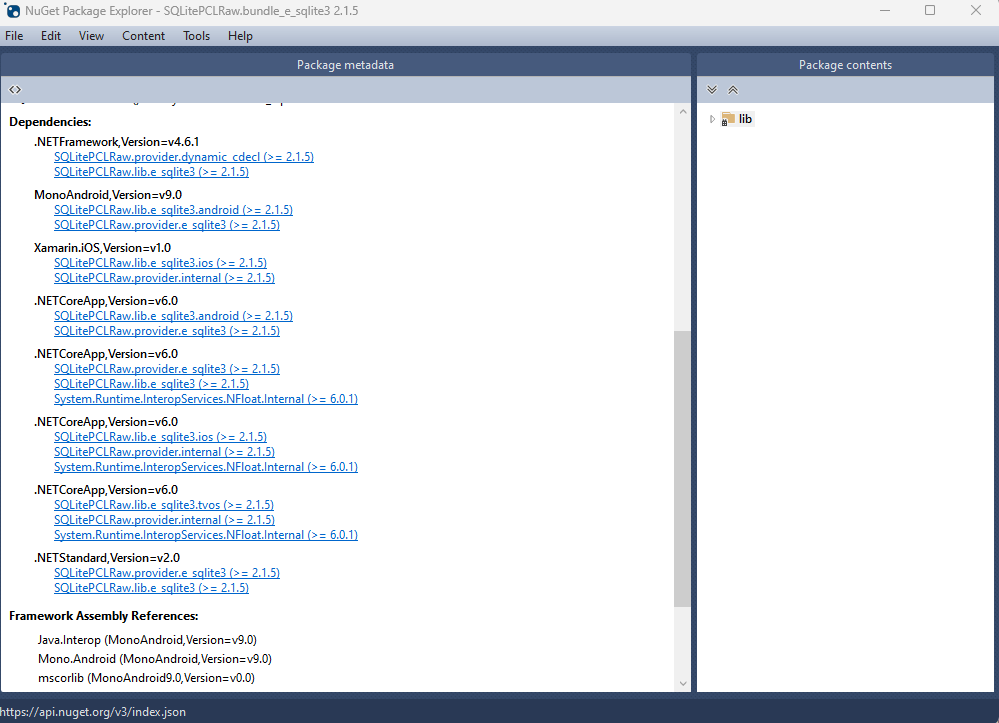
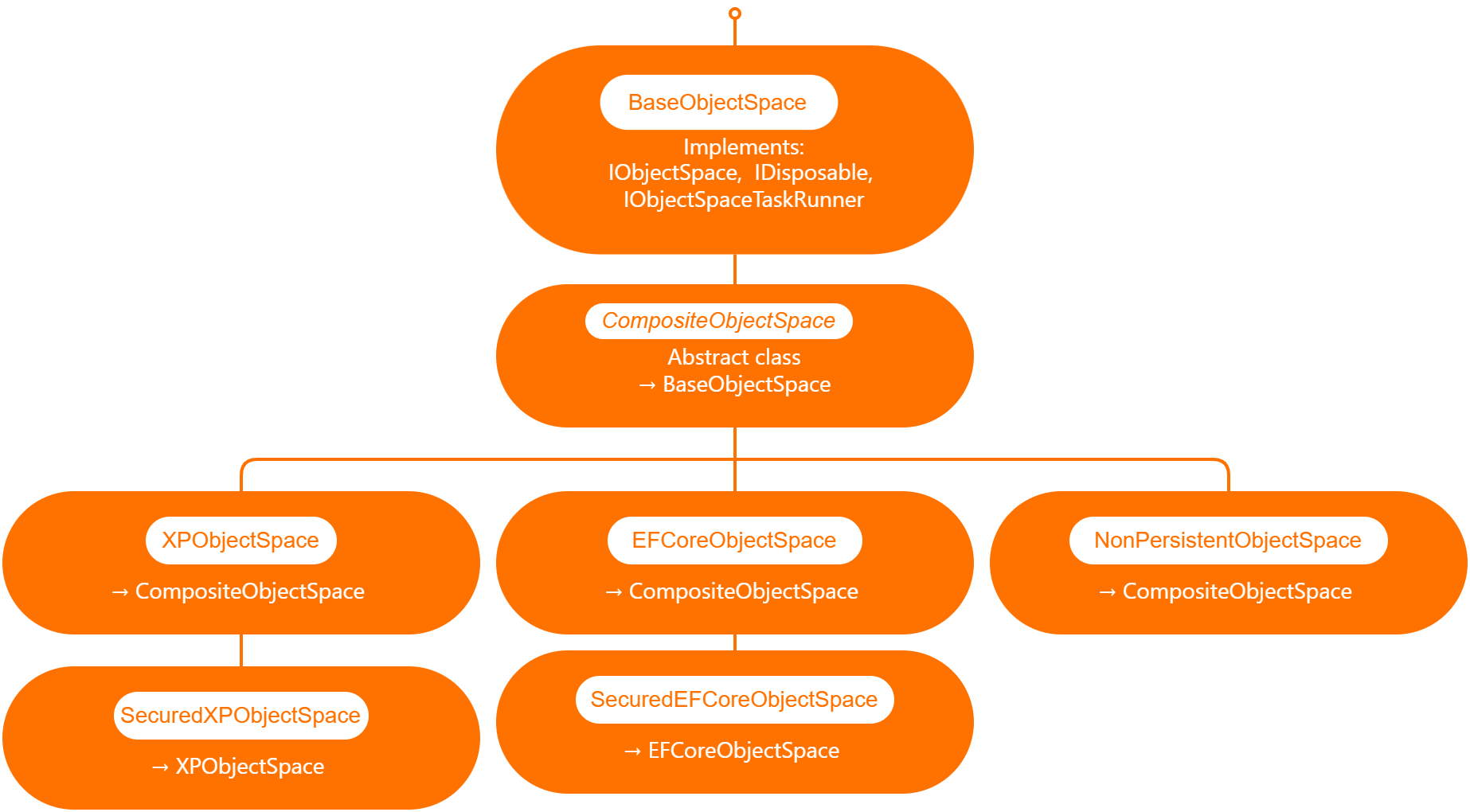

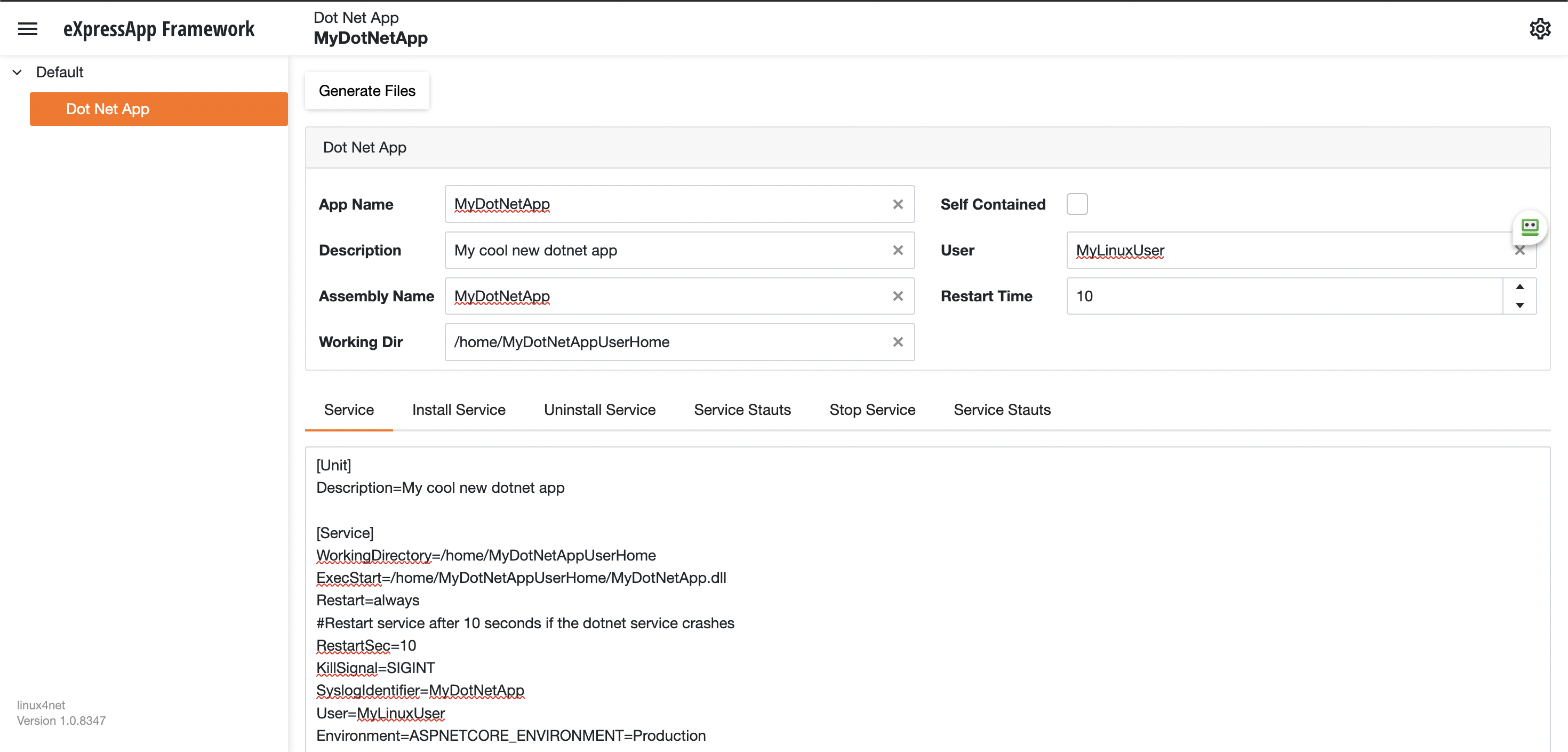
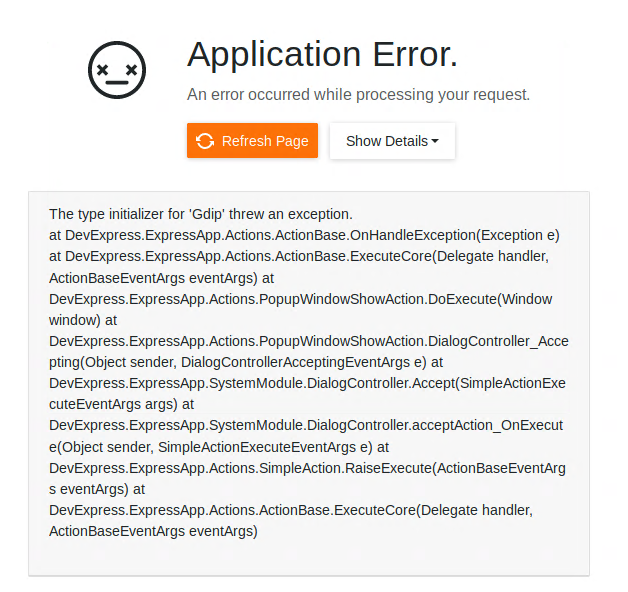
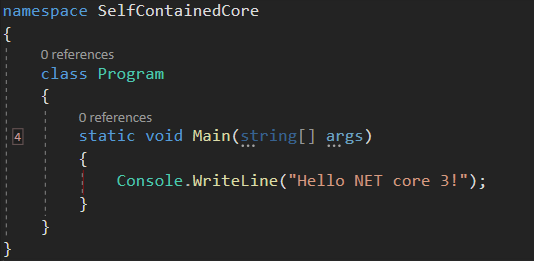
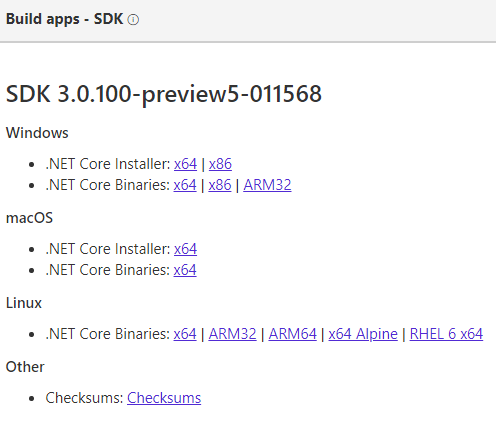
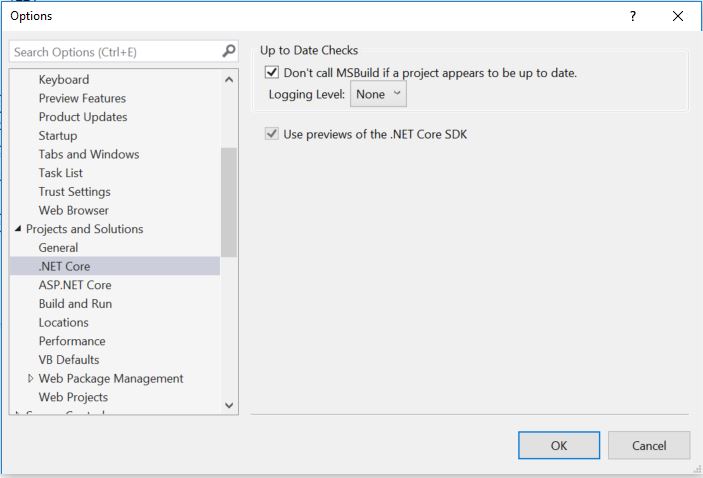
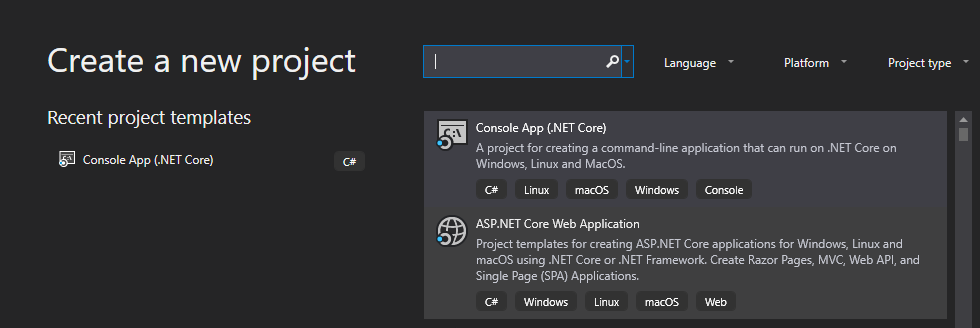
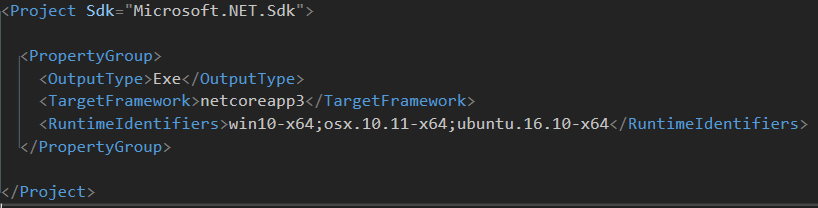 \
\