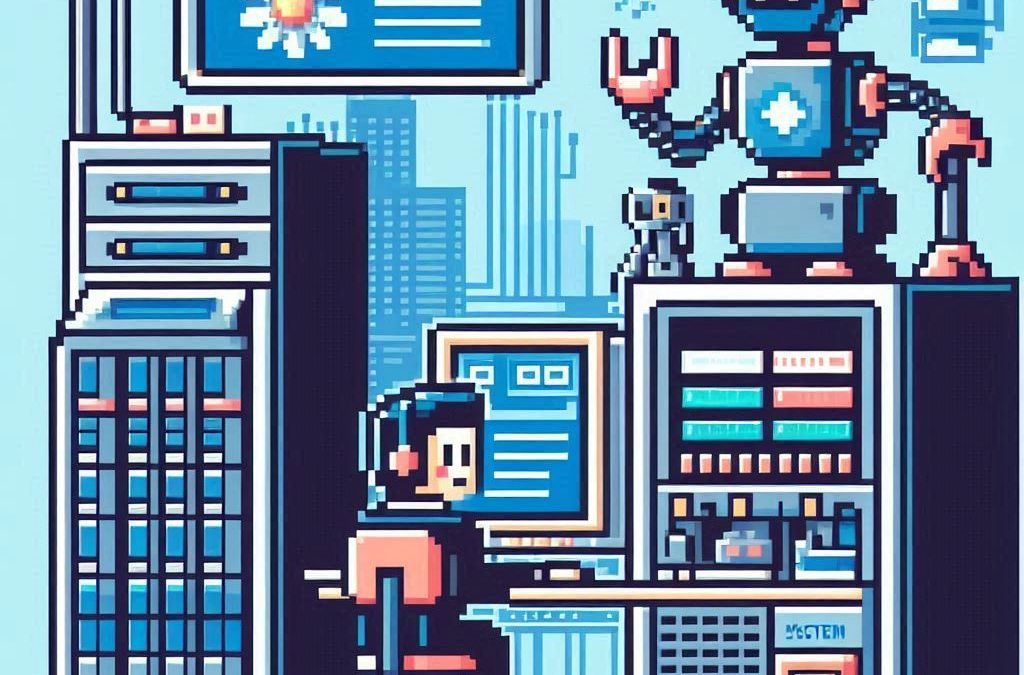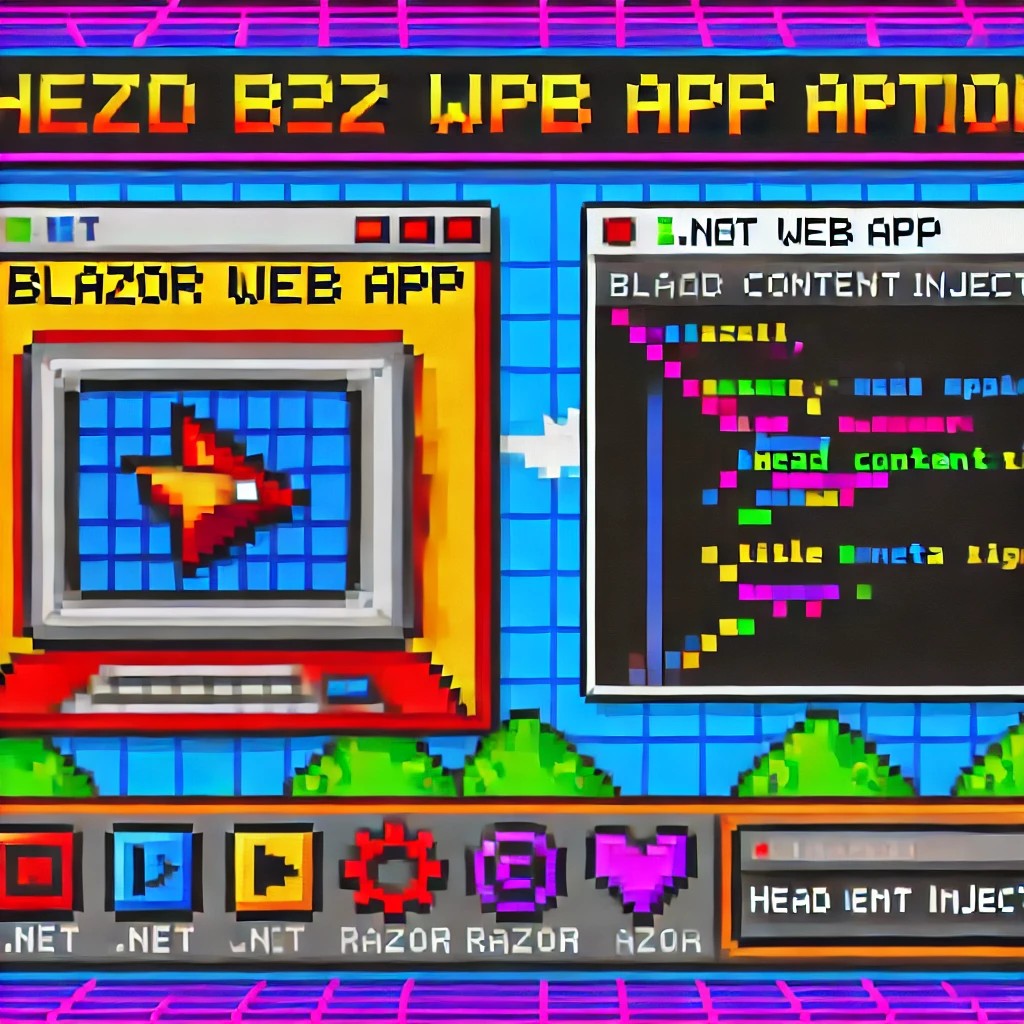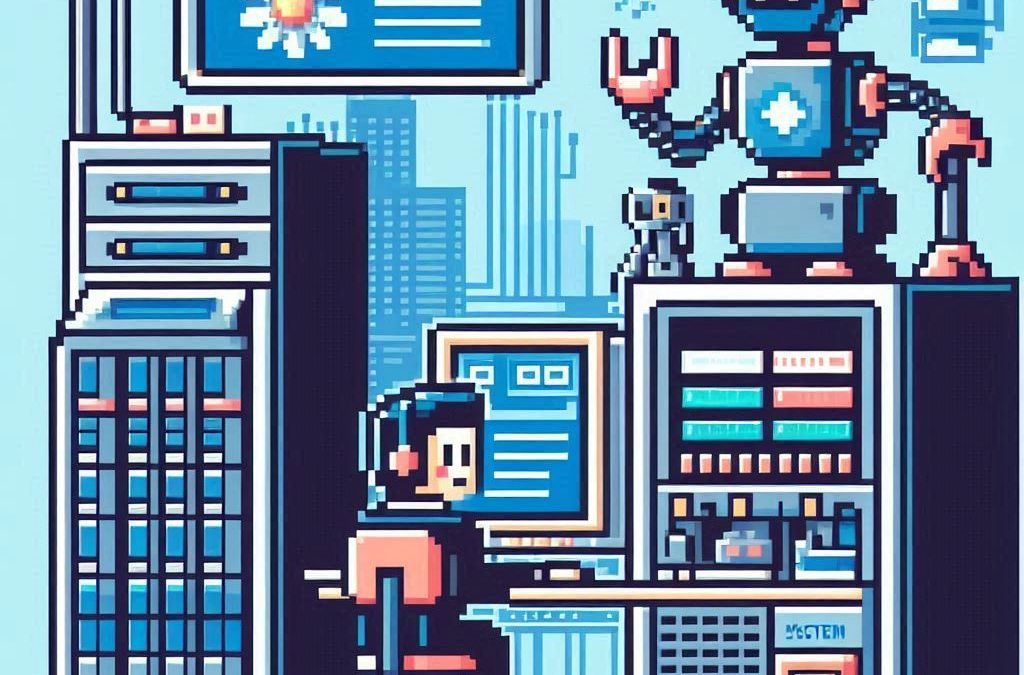
by Joche Ojeda | Feb 23, 2025 | A.I
I’ve been thinking about this topic for a while and have collected numerous notes and ideas about how to present abstractions that allow large language models (LLMs) to interact with various systems – whether that’s your database, operating system, word documents, or other applications.
Before diving deeper, let’s review some fundamental concepts:
Key Concepts
First, let’s talk about APIs (Application Programming Interface). In simple terms, an API is a way to expose methods, functions, and procedures from your application, independent of the programming language being used.
Next is the REST API concept, which is a method of exposing your API using HTTP verbs. As IT professionals, we hear these terms – HTTP, REST, API – almost daily, but we might not fully grasp their core concepts. Let me explain how they relate to software automation using AI.
HTTP (Hypertext Transfer Protocol) is fundamentally a way for two applications to communicate using text. This is its beauty – text serves as the basic layer of understanding between systems, meaning almost any system or programming language can produce a client or server that can interact via HTTP.
REST (Representational State Transfer) is a methodology for systems to communicate and either change or read the state of another system.
Levels of System Interaction
When implementing LLMs for system automation, we first need to determine our desired level of interaction. Here are several approaches:
- Human-like Interaction: An LLM can interact with your operating system using mouse and keyboard inputs, effectively mimicking human behavior.
- REST API Integration: Your application can communicate using HTTP verbs and the REST protocol.
- SDK Implementation: You can create a software development kit that describes your application’s functionality and expose this to the LLM.
The connection method will vary depending on your chosen technology. For instance:
- Microsoft Semantic Kernel allows you to create plugins that interact with your system through REST API, database, or SDK.
- Microsoft AI extensions require you to decide on your preferred interaction level before implementation.
- The Model Context Protocol is a newer approach that enables application exposure for LLM agents, with Claude from Anthropic being a notable example.
Implementation Considerations
When automating your system, you need to consider:
- Available Integration Options: Not all systems provide an SDK or API, which can limit automation possibilities.
- Interaction Protocol Choice: You’ll need to decide between REST API, HTTP, or Model Context Protocol.
This overview should help you understand the various levels of resolution needed to automate your application. What’s your preferred method for integrating LLMs with your applications? I’d love to hear your thoughts and experiences.
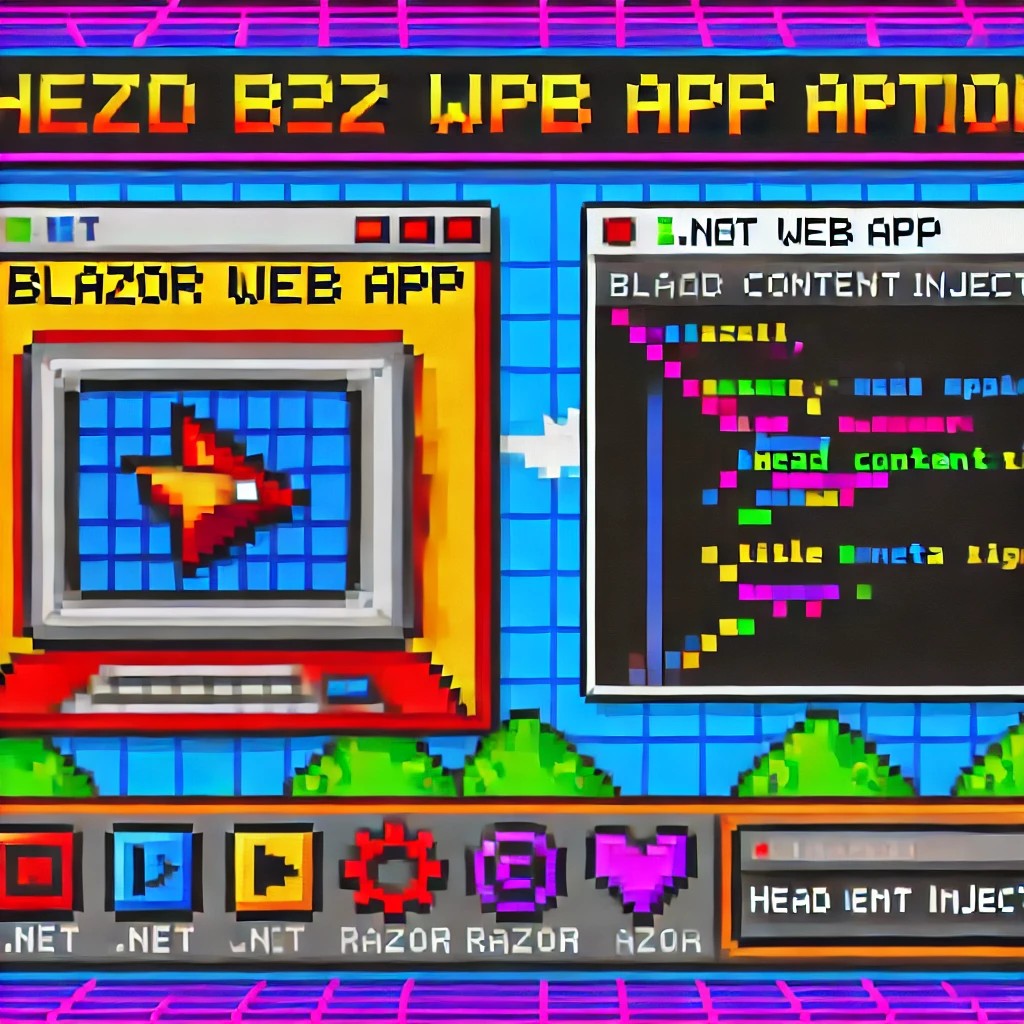
by Joche Ojeda | Dec 1, 2024 | Blazor
My journey with Microsoft Semantic Kernel marked the beginning of a new adventure: stepping out of my comfort zone as a backend developer to create applications with user interfaces, rather than just building apps for unit and integration testing.
I naturally chose Blazor as my UI framework, and I’ll be sharing my frontend development experiences here. Sometimes it can be frustratingly difficult to accomplish seemingly simple tasks (like centering a div!), but AI assistants like GitHub Copilot have been incredibly helpful in reducing those pain points.
One of my recent challenges involved programmatically including JavaScript and CSS in Blazor applications. I prefer an automated approach rather than manually adding tags to HTML. Back in the .NET 5 era, I wrote an article about using tag helpers for this purpose, which you can find here
However, I recently discovered that my original approach no longer works. I’ve been developing several prototypes using the new DevExpress Chat component, and many of these prototypes include custom components that require JavaScript and CSS. Despite my attempts, I couldn’t get these components to work with the tag helpers, and the reason wasn’t immediately obvious. During the Thanksgiving break, I decided to investigate this issue, and I’d like to share what I found.
With the release of .NET 8, Blazor introduced a new web app template that unifies Blazor Server and WebAssembly into a single project structure. This change affects how we inject content into the document’s head section, particularly when working with Tag Helpers or components.
Understanding the Changes
In previous versions of Blazor, we typically worked with _Host.cshtml for server-side rendering, where traditional ASP.NET Core Tag Helpers could target the <head> element directly. The new .NET 8 Blazor Web App template uses App.razor as the root component and introduces the <HeadOutlet> component for managing head content.
Approach 1: Adapting Tag Helpers
If you’re migrating existing Tag Helpers or creating new ones for head content injection, you’ll need to modify them to target HeadOutlet instead of the head element:
using Microsoft.AspNetCore.Razor.TagHelpers;
namespace YourNamespace
{
[HtmlTargetElement("HeadOutlet")]
public class CustomScriptTagHelper : TagHelper
{
public override void Process(TagHelperContext context, TagHelperOutput output)
{
output.PostContent.AppendHtml(
"<script src=\"_content/YourLibrary/js/script.js\"></script>"
);
}
}
}
Remember to register your Tag Helper in _Imports.razor:
@addTagHelper *, YourLibrary
Approach 2: Using Blazor Components (Recommended)
While adapting Tag Helpers works, Blazor offers a more idiomatic approach using components and the HeadContent component. This approach aligns better with Blazor’s component-based architecture:
@namespace YourNamespace
@implements IComponentRenderMode
<HeadContent>
<script src="_content/YourLibrary/js/script.js"></script>
</HeadContent>
To use this component in your App.razor:
<head>
<!-- Other head elements -->
<HeadOutlet @rendermode="RenderModeForPage" />
<YourScriptComponent @rendermode="RenderModeForPage" />
</head>
Benefits of the Component Approach
- Better Integration: Components work seamlessly with Blazor’s rendering model
- Render Mode Support: Easy to control rendering based on the current render mode (Interactive Server, WebAssembly, or Auto)
- Dynamic Content: Can leverage Blazor’s full component lifecycle and state management
- Type Safety: Provides compile-time checking and better tooling support
Best Practices
- Prefer the component-based approach for new development
- Use Tag Helpers only when migrating existing code or when you need specific ASP.NET Core pipeline integration
- Always specify the
@rendermode attribute to ensure proper rendering in different scenarios
- Place custom head content components after HeadOutlet to ensure proper ordering
Conclusion
While both approaches work in .NET 8 Blazor Web Apps, the component-based approach using HeadContent provides a more natural fit with Blazor’s architecture and offers better maintainability and flexibility. When building new applications, consider using components unless you have a specific need for Tag Helper functionality.