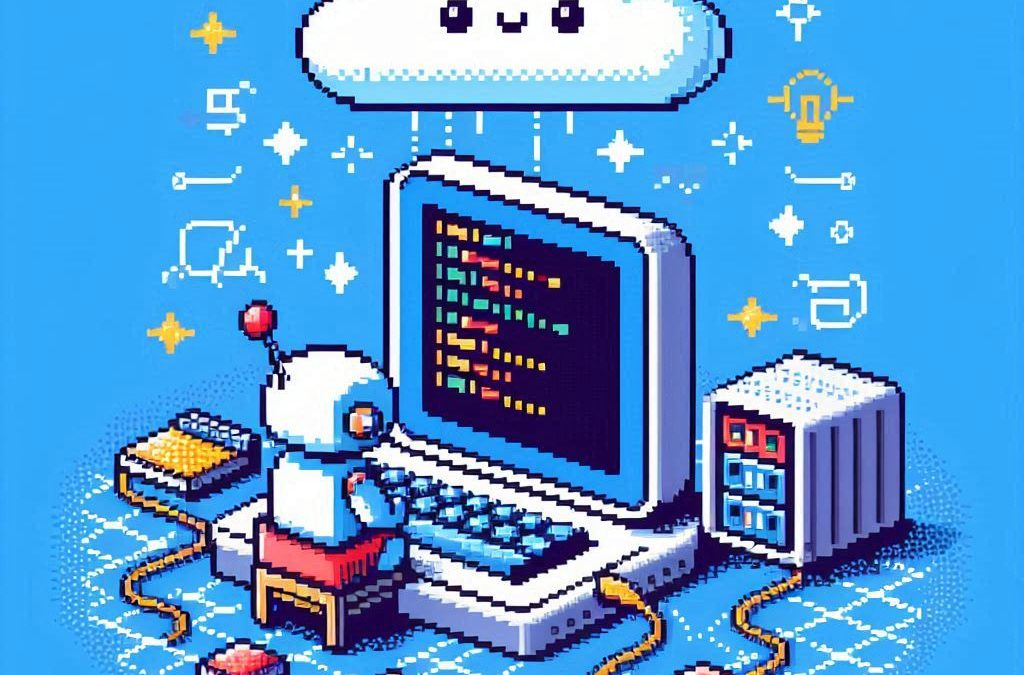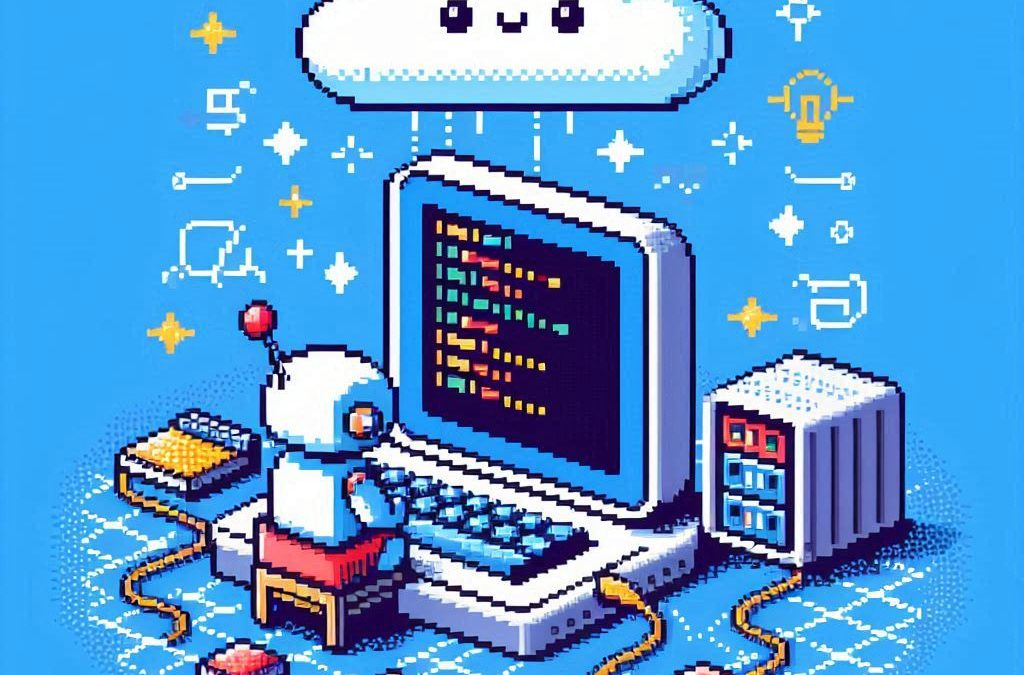
by Joche Ojeda | Mar 2, 2025 | PowerShell, WebServers, Windows Os
In one of our meetings with Javier, we were discussing how many servers we have in the office. In the end, it turned out that we have a lot of servers, both Windows and Linux. So we decided to take a look and see what is running on each of the servers. A lot of those servers are actually test servers used to test deployments or to show something to a customer. A few of them were just full of examples or basically nothing, so I decided to format them and rebuild the installation.
I decided to start with the Windows server, so this post is going to be about the tools that I use to set up the Windows 2016 server.
There were a few tasks that I needed to accomplish that I usually do using the UI, and most of them are a pain in the ****. There is no other way to describe it, so I decided to create scripts instead so I can replicate it easily between servers.
Disable Internet Explorer Enhanced Security
The first task that I do when I set up a Windows Server is to disable Internet Explorer Enhanced Security. If you have used that type of security before, basically it means that you need to allow or whitelist every URL in the page that you’re browsing and the related pages in the page that you’re browsing. So it’s like 100 clicks per page. To remove the enhanced security, you need to go to the Windows features and turn it off there and then restart. So I created a script that does that for me. In one click, I can just disable the security so I can use Internet Explorer to actually download something newer like Microsoft Edge.
Disable internet explorer Enhanced Security
Set Up Web Server Role
The next step after disabling the enhanced security is to set up the Web Server role in Windows Server. This doesn’t come out of the box; you have to actually add the role to the server. For that, I will use another script, and the script will also install Web Deploy, which is the functionality that allows you to do remote deploying into an IIS server.
Setup Web Server Role
Fix Web Deploy Permissions (Optional)
Now here is an extra step. This step is optional. For some reason, in some of the servers, even though you have a clean installation, there will be a problem setting up the Web Deploy functionality. It’s a permission problem basically. So there is a script to fix that. You have to run the first script that installs the Web Server and the remote Web Deploy functionality. This is optional; you should use it only in case your Web Deploy doesn’t work.
Fix web deploy permissions
Set Up SQL Server Express
The next step for setting up the server is to set up SQL Server Express, and I have a script for that. I will paste it here, but for some reason, the script always fails in the way that you download and try to deploy it on the server. What happens is that the process always gets busy and the files get locked. So I will have to come back to that one later, but I will post the script here just to remember it.
SqlServer Express install
Enable Remote SQL Server Access (Optional)
OK, the next script is also optional. In our test servers, we usually allow remote access to the SQL Server database because we need to either restore a backup or create a database. For this, we need to do two things: open the firewall port for the database and also enable TCP connection from the outside. So here is a script for that too.
Enable Remote SQL Server Access
So that will be it for this post. Let me know which script you would like to have to automate your server setup.

by Joche Ojeda | Apr 18, 2024 | network, Uncategorized
In today’s digital age, ensuring the security of our online activities and expanding the capabilities of our home networks are more important than ever. Two powerful tools that can help you achieve these goals are OpenVPN and DD-WRT. Here’s a straightforward guide to understanding what these technologies are and how they can be beneficial.
What is OpenVPN?
OpenVPN is a software application that allows you to create a secure connection over the internet between your computer and a server. Think of it as a protective tunnel for your internet traffic, shielding your data from prying eyes. This is particularly useful if you often use public Wi-Fi networks, which can be less secure and more vulnerable to hacking. By using OpenVPN, you can ensure that your sensitive information, such as passwords and personal details, are encrypted and safe from cyber threats.
Key Benefits of OpenVPN:
- Security: Encrypts your internet connection to provide enhanced security.
- Privacy: Masks your IP address, which helps keep your online activities private.
- Accessibility: Allows you to access websites and services that may be restricted in your area.
What is DD-WRT?
DD-WRT is a type of firmware that can replace the default firmware on your wireless router. Firmware is essentially the operating system that runs on your router, managing everything from network traffic to security features. Many factory-installed firmwares provide only basic functionalities. DD-WRT, on the other hand, is an open-source alternative that boosts your router’s capabilities significantly.
Key Benefits of DD-WRT:
- Enhanced Performance: Improves Wi-Fi signal strength and extends the range of your network.
- Advanced Features: Offers features like bandwidth monitoring, access controls, and the ability to set up a virtual private network (VPN).
- Customization: Allows more control over your network’s behavior and settings.
Why Combine OpenVPN with DD-WRT?
Using OpenVPN in conjunction with DD-WRT can transform your router into a powerful gateway that secures your entire home’s internet traffic. By installing OpenVPN on a DD-WRT router, you can ensure that all data passing through your router is encrypted, which adds an extra layer of security to every device connected to your network.
How Can You Get Started?
Setting up OpenVPN and DD-WRT might sound daunting, but there are plenty of resources and guides available to help you. Many communities and forums are dedicated to DD-WRT and OpenVPN, where you can find detailed instructions and get advice from experienced users. Additionally, considering a professional setup might be a good idea if you’re not comfortable undertaking the installation yourself.
Troubleshooting Common OpenVPN Issues on DD-WRT Routers
DD-WRT routers are popular for their robust features and flexibility compared to standard firmware shipped with wireless routers. However, setting up advanced features like an OpenVPN client can sometimes lead to errors if not configured correctly. Two common issues encountered during OpenVPN setups on DD-WRT routers are: unrecognized options in the configuration and errors related to Data Channel Offload (DCO). Here, we’ll walk through solutions to these problems, ensuring a smoother VPN experience.
Issue 1: Unrecognized Option “block-outside-dns“
Problem Description:
The error “Options error: Unrecognized option or missing or extra parameter(s) in [PUSH-OPTIONS]:3: block-outside-dns (2.6.10)” typically indicates that the OpenVPN client on DD-WRT does not recognize or support the `block-outside-dns` directive. This directive is commonly used on Windows clients to prevent DNS leaks but is not applicable or necessary for DD-WRT setups.
Solution Steps:
- Access Your VPN Server Configuration: Log into your OpenVPN server where your VPN configuration files are stored. This might be a PiVPN setup on a Raspberry Pi or any other Linux-based server running OpenVPN.
- Modify the Server Configuration:
- Restart the OpenVPN Service: Apply the changes by restarting the OpenVPN service with
sudo systemctl restart openvpn@server.
- Verify on DD-WRT: Reconnect the DD-WRT router to your VPN to ensure the error does not reappear.
Issue 2: Error Installing Key Material in DCO
Problem Description:
The error “Impossible to install key material in DCO: No such file or directory” refers to problems involving the Data Channel Offload feature, which is intended to enhance VPN performance by offloading certain processing tasks from the CPU.
Solution Steps:
- Check VPN Configuration Files: Ensure all necessary certificates and keys (CA certificate, client certificate, and client key) are correctly placed and accurately referenced in your DD-WRT’s VPN configuration.
- Disable DCO (If Unnecessary):
- DCO might not be supported adequately by all hardware or DD-WRT builds. To disable DCO, access the VPN configuration file on your router via the administration interface.
- Look for any DCO-related directives and disable them (comment out or remove). You can disable DCO by using the following line to the additional configuration section of your OpenVPN configuration
disable-dco
- Firmware Update: Confirm that your DD-WRT firmware is up to date, as updates may include fixes and enhancements for VPN functionalities.
- Check File Paths and Permissions: Use SSH to connect to your router and verify that all referenced files in your VPN configuration exist at the specified paths and have appropriate permissions.
- Consult Community Forums: If the issue persists, the DD-WRT community forums are a valuable resource for troubleshooting specific to your router model and firmware version.
Final Thoughts
Troubleshooting VPN issues on DD-WRT can be complex, but resolving these common errors can greatly enhance your network’s functionality and security. Ensuring that your VPN configuration is appropriate for your specific router and keeping your system up-to-date are critical steps in maintaining a secure and efficient network.
In conclusion, both OpenVPN and DD-WRT are excellent tools to enhance the security and functionality of your home network. Whether you’re looking to protect your personal information or simply want to boost your internet connection across your household, these technologies offer practical solutions that are worth considering. Embrace these tools to take control of your digital home environment and enjoy a safer, more efficient online experience.