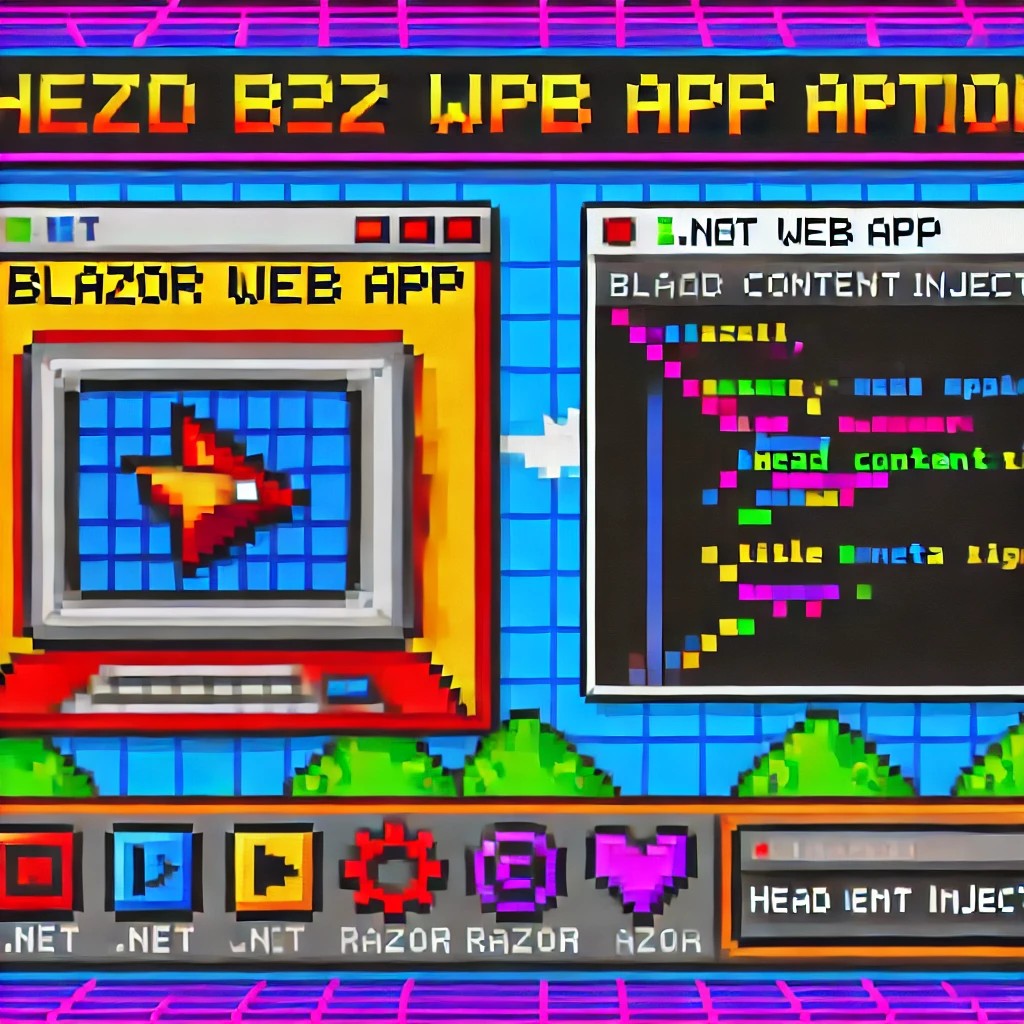Day 4 (the missing day): Building Data Import/Export Services for Your ERP System
Welcome back to our ERP development series! In previous days, we’ve covered the foundational architecture, database design, and core entity structures for our accounting system. Today, we’re tackling an essential but often overlooked aspect of any enterprise software: data import and export capabilities.
Why is this important? Because no enterprise system exists in isolation. Companies need to move data between systems, migrate from legacy software, or simply handle batch data operations. In this article, we’ll build robust import/export services for the Chart of Accounts, demonstrating principles you can apply to any part of your ERP system.
The Importance of Data Exchange
Before diving into the code, let’s understand why dedicated import/export functionality matters:
- Data Migration – When companies adopt your ERP, they need to transfer existing data
- System Integration – ERPs need to exchange data with other business systems
- Batch Processing – Accountants often prepare data in spreadsheets before importing
- Backup & Transfer – Provides a simple way to backup or transfer configurations
- User Familiarity – Many users are comfortable working with CSV files
CSV (Comma-Separated Values) is our format of choice because it’s universally supported and easily edited in spreadsheet applications like Excel, which most business users are familiar with.
Our Implementation Approach
For our Chart of Accounts module, we’ll create:
- A service interface defining import/export operations
- A concrete implementation handling CSV parsing/generation
- Unit tests verifying all functionality
Our goal is to maintain clean separation of concerns, robust error handling, and clear validation rules.
Defining the Interface
First, we define a clear contract for our import/export service:
/// <summary>
/// Interface for chart of accounts import/export operations
/// </summary>
public interface IAccountImportExportService
{
/// <summary>
/// Imports accounts from a CSV file
/// </summary>
/// <param name="csvContent">Content of the CSV file as a string</param>
/// <param name="userName">User performing the operation</param>
/// <returns>Collection of imported accounts and any validation errors</returns>
Task<(IEnumerable<IAccount> ImportedAccounts, IEnumerable<string> Errors)> ImportFromCsvAsync(string csvContent, string userName);
/// <summary>
/// Exports accounts to a CSV format
/// </summary>
/// <param name="accounts">Accounts to export</param>
/// <returns>CSV content as a string</returns>
Task<string> ExportToCsvAsync(IEnumerable<IAccount> accounts);
}Notice how we use C# tuples to return both the imported accounts and any validation errors from the import operation. This gives callers full insight into the operation’s results.
Implementing CSV Import
The import method is the more complex of the two, requiring:
- Parsing and validating the CSV structure
- Converting CSV data to domain objects
- Validating the created objects
- Reporting any errors along the way
Here’s our implementation approach:
public async Task<(IEnumerable<IAccount> ImportedAccounts, IEnumerable<string> Errors)> ImportFromCsvAsync(string csvContent, string userName)
{
List<AccountDto> importedAccounts = new List<AccountDto>();
List<string> errors = new List<string>();
if (string.IsNullOrEmpty(csvContent))
{
errors.Add("CSV content is empty");
return (importedAccounts, errors);
}
try
{
// Split the CSV into lines
string[] lines = csvContent.Split(new[] { "\r\n", "\r", "\n" }, StringSplitOptions.RemoveEmptyEntries);
if (lines.Length <= 1)
{
errors.Add("CSV file contains no data rows");
return (importedAccounts, errors);
}
// Assume first line is header
string[] headers = ParseCsvLine(lines[0]);
// Validate headers
if (!ValidateHeaders(headers, errors))
{
return (importedAccounts, errors);
}
// Process data rows
for (int i = 1; i < lines.Length; i++)
{
string[] fields = ParseCsvLine(lines[i]);
if (fields.Length != headers.Length)
{
errors.Add($"Line {i + 1}: Column count mismatch. Expected {headers.Length}, got {fields.Length}");
continue;
}
var account = CreateAccountFromCsvFields(headers, fields);
// Validate account
if (!_accountValidator.ValidateAccount(account))
{
errors.Add($"Line {i + 1}: Account validation failed for account {account.AccountName}");
continue;
}
// Set audit information
_auditService.SetCreationAudit(account, userName);
importedAccounts.Add(account);
}
return (importedAccounts, errors);
}
catch (Exception ex)
{
errors.Add($"Error importing CSV: {ex.Message}");
return (importedAccounts, errors);
}
}Key aspects of this implementation:
- Early validation – We quickly detect and report basic issues like empty input
- Row-by-row processing – Each line is processed independently, allowing partial success
- Detailed error reporting – We collect specific errors with line numbers
- Domain validation – We apply business rules from
AccountValidator - Audit trail – We set audit fields for each imported account
The ParseCsvLine method handles the complexities of CSV parsing, including quoted fields that may contain commas:
private string[] ParseCsvLine(string line)
{
List<string> fields = new List<string>();
bool inQuotes = false;
int startIndex = 0;
for (int i = 0; i < line.Length; i++)
{
if (line[i] == '"')
{
inQuotes = !inQuotes;
}
else if (line[i] == ',' && !inQuotes)
{
fields.Add(line.Substring(startIndex, i - startIndex).Trim().TrimStart('"').TrimEnd('"'));
startIndex = i + 1;
}
}
// Add the last field
fields.Add(line.Substring(startIndex).Trim().TrimStart('"').TrimEnd('"'));
return fields.ToArray();
}Implementing CSV Export
The export method is simpler, converting domain objects to CSV format:
public Task<string> ExportToCsvAsync(IEnumerable<IAccount> accounts)
{
if (accounts == null || !accounts.Any())
{
return Task.FromResult(GetCsvHeader());
}
StringBuilder csvBuilder = new StringBuilder();
// Add header
csvBuilder.AppendLine(GetCsvHeader());
// Add data rows
foreach (var account in accounts)
{
csvBuilder.AppendLine(GetCsvRow(account));
}
return Task.FromResult(csvBuilder.ToString());
}We take special care to handle edge cases like null or empty collections, making the API robust against improper usage.
Testing the Implementation
Our test suite verifies both the happy paths and various error conditions:
- Import validation – Tests for empty content, missing headers, etc.
- Export formatting – Tests for proper CSV generation, handling of special characters
- Round-trip integrity – Tests exporting and re-importing preserves data integrity
For example, here’s a round-trip test to verify data integrity:
[Test]
public async Task RoundTrip_ExportThenImport_PreservesAccounts()
{
// Arrange
var originalAccounts = new List<IAccount>
{
new AccountDto
{
Id = Guid.NewGuid(),
AccountName = "Cash",
OfficialCode = "11000",
AccountType = AccountType.Asset,
// other properties...
},
new AccountDto
{
Id = Guid.NewGuid(),
AccountName = "Accounts Receivable",
OfficialCode = "12000",
AccountType = AccountType.Asset,
// other properties...
}
};
// Act
string csv = await _importExportService.ExportToCsvAsync(originalAccounts);
var (importedAccounts, errors) = await _importExportService.ImportFromCsvAsync(csv, "Test User");
// Assert
Assert.That(errors, Is.Empty);
Assert.That(importedAccounts.Count(), Is.EqualTo(originalAccounts.Count));
// Check first account
var firstOriginal = originalAccounts[0];
var firstImported = importedAccounts.First();
Assert.That(firstImported.AccountName, Is.EqualTo(firstOriginal.AccountName));
Assert.That(firstImported.OfficialCode, Is.EqualTo(firstOriginal.OfficialCode));
Assert.That(firstImported.AccountType, Is.EqualTo(firstOriginal.AccountType));
// Check second account similarly...
}Integration with the Broader System
This service isn’t meant to be used in isolation. In a complete ERP system, you’d typically:
- Add a controller to expose these operations via API endpoints
- Create UI components for file upload/download
- Implement progress reporting for larger imports
- Add transaction support to make imports atomic
- Include validation rules specific to your business domain
Design Patterns and Best Practices
Our implementation exemplifies several important patterns:
- Interface Segregation – The service has a focused, cohesive purpose
- Dependency Injection – We inject the
IAuditServicerather than creating it - Early Validation – We validate input before processing
- Detailed Error Reporting – We collect and return specific errors
- Defensive Programming – We handle edge cases and exceptions gracefully
Future Extensions
This pattern can be extended to other parts of your ERP system:
- Customer/Vendor Data – Import/export contact information
- Inventory Items – Handle product catalog updates
- Journal Entries – Process batch financial transactions
- Reports – Export financial data for external analysis
Conclusion
Data import/export capabilities are a critical component of any enterprise system. They bridge the gap between systems, facilitate migration, and support batch operations. By implementing these services with careful error handling and validation, we’ve added significant value to our ERP system.
In the next article, we’ll explore building financial reporting services to generate balance sheets, income statements, and other critical financial reports from our accounting data.
Stay tuned, and happy coding!
About Us
YouTube
https://www.youtube.com/c/JocheOjedaXAFXAMARINC
Our sites
Let’s discuss your XAF
This call/zoom will give you the opportunity to define the roadblocks in your current XAF solution. We can talk about performance, deployment or custom implementations. Together we will review you pain points and leave you with recommendations to get your app back in track
https://calendly.com/bitframeworks/bitframeworks-free-xaf-support-hour
Our free A.I courses on Udemy
-
- Introduction to Microsoft A.I Extensions
https://www.udemy.com/course/microsoft-ai-extensions/ - Introduction to Microsoft Semantic Kernel
https://www.udemy.com/course/semantic-kernel
- Introduction to Microsoft A.I Extensions