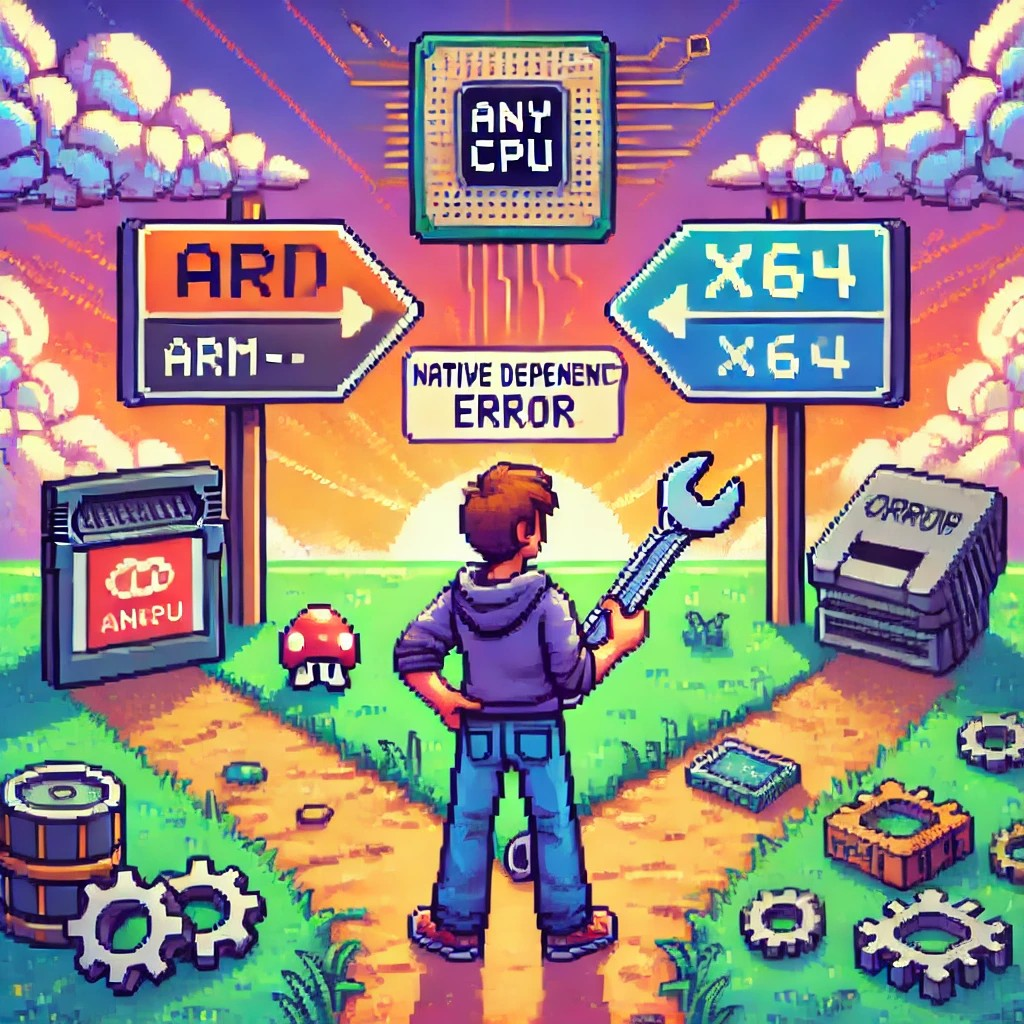by Joche Ojeda | Apr 20, 2025 | WSL
My Docker Adventure in Athens
Hello fellow tech enthusiasts!
I’m currently in Athens, Greece, enjoying a lovely Easter Sunday, when I decided to tackle a little tech project – getting Docker running on my Microsoft Surface with an ARM64 CPU. If you’ve ever tried to do this, you might know it’s not as straightforward as it sounds!
After some research, I discovered something important: there’s a difference between Docker Enterprise and Docker Community Edition (CE). While the enterprise version doesn’t support ARM64 yet, Docker CE does have versions for both ARM64 and x64 architectures. Perfect!
The WSL2 Solution
I initially tried to install Docker directly on Windows, but quickly ran into roadblocks. That’s when I decided to try the Windows Subsystem for Linux (WSL2) route instead. Spoiler alert: it worked like a charm!
While you won’t get the nice Docker Desktop UI that Windows users might be accustomed to, the command line interface through WSL2 works perfectly fine. After all, Docker was born on Linux, so running it in a Linux environment makes sense!
Step-by-Step Guide to Installing Docker CE on WSL2
Here’s how I got Docker CE up and running on my Surface using WSL2:
Step 1: Update Your Packages
First, make sure your WSL2 system is up to date:
sudo apt update && sudo apt upgrade -y
Step 2: Install Required Packages
Install the necessary packages to use HTTPS repositories:
sudo apt install -y apt-transport-https ca-certificates curl software-properties-common gnupg lsb-release
Step 3: Add Docker’s Official GPG Key
curl -fsSL https://download.docker.com/linux/ubuntu/gpg | sudo gpg --dearmor -o /usr/share/keyrings/docker-archive-keyring.gpg
Step 4: Set Up the Stable Docker Repository
echo "deb [arch=$(dpkg --print-architecture) signed-by=/usr/share/keyrings/docker-archive-keyring.gpg] https://download.docker.com/linux/ubuntu $(lsb_release -cs) stable" | sudo tee /etc/apt/sources.list.d/docker.list > /dev/null
Step 5: Update APT with the New Repository
sudo apt update
Step 6: Install Docker CE
sudo apt install -y docker-ce docker-ce-cli containerd.io
Step 7: Start the Docker Service
sudo service docker start
Step 8: Add Your User to the Docker Group
This allows you to run Docker without sudo:
sudo usermod -aG docker $USER
Step 9: Apply the Group Changes
Either log out and back in, or run:
newgrp docker
Step 10: Verify Your Installation
docker --version
docker run hello-world
Pro Tip!
If you want Docker to start automatically when you launch WSL2, add the service start command to your .bashrc or .zshrc file:
echo "sudo service docker start" >> ~/.bashrc
Final Thoughts
What started as a potentially frustrating experience turned into a surprisingly smooth process. WSL2 continues to impress me with how well it bridges the Windows and Linux worlds. If you have a Surface or any other ARM64-based Windows device and need to run Docker, I highly recommend the WSL2 approach.
Have you tried running Docker on an ARM device? What was your experience like? Let me know in the comments below!
Happy containerizing! 🐳
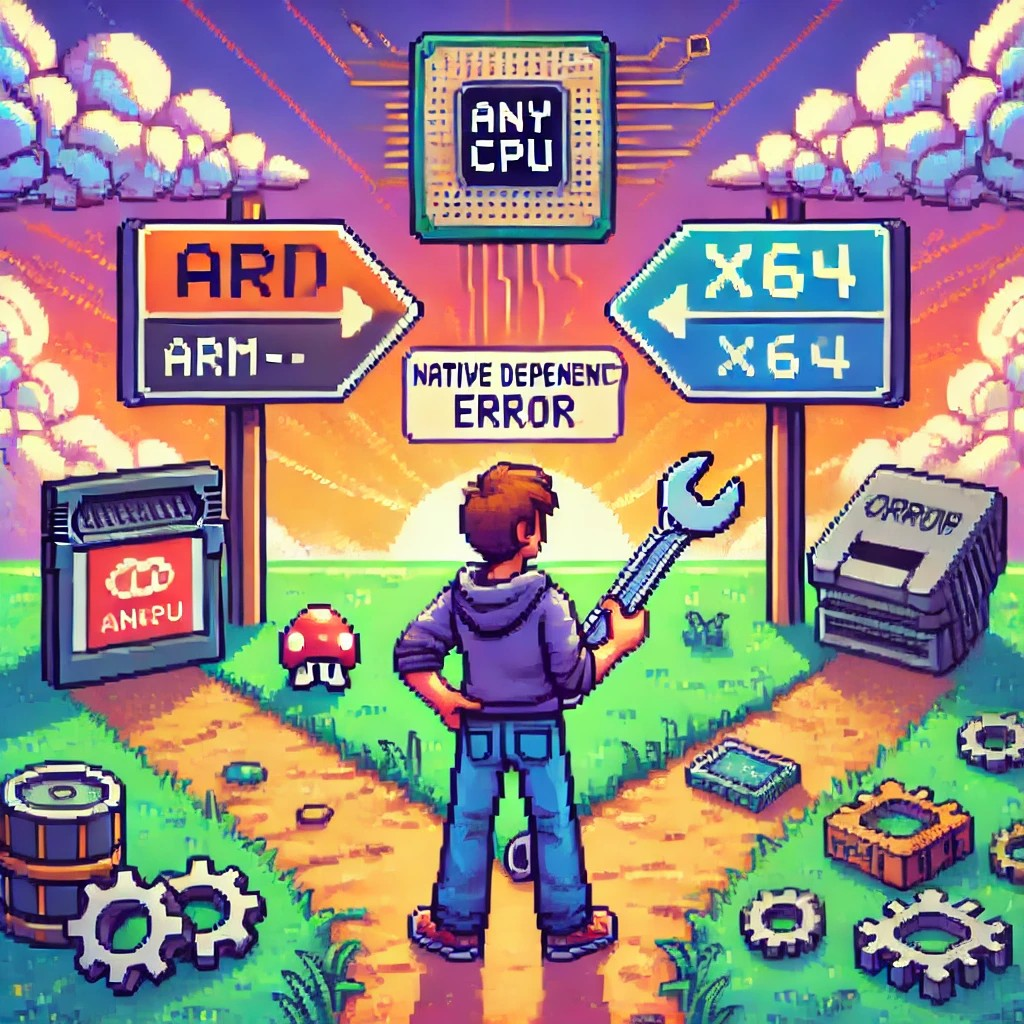
by Joche Ojeda | Jan 12, 2025 | ADO.NET, C#, CPU, dotnet, ORM, XAF, XPO
Introduction
In the .NET ecosystem, “AnyCPU” is often considered a silver bullet for cross-platform deployment. However, this assumption can lead to significant problems when your application depends on native assemblies. In this post, I want to share a personal story that highlights how I discovered these limitations and how native dependencies affect the true portability of AnyCPU applications, especially for database access through ADO.NET and popular ORMs.
My Journey to Understanding AnyCPU’s Limitations
Every year, around Thanksgiving or Christmas, I visit my friend, brother, and business partner Javier. Two years ago, during one of these visits, I made a decision that would lead me to a pivotal realization about AnyCPU architecture.
At the time, I was tired of traveling with my bulky MSI GE72 Apache Pro-24 gaming laptop. According to MSI’s official specifications, it weighed 5.95 pounds—but that number didn’t include the hefty charger, which brought the total to around 12 pounds. Later, I upgraded to an MSI GF63 Thin, which was lighter at 4.10 pounds—but with the charger, it was still around 7.5 pounds. Lugging these laptops through airports felt like a workout.
Determined to travel lighter, I purchased a MacBook Air with the M2 chip. At just 2.7 pounds, including the charger, the MacBook Air felt like a breath of fresh air. The Apple Silicon chip was incredibly fast, and I immediately fell in love with the machine.
Having used a MacBook Pro with Bootcamp and Windows 7 years ago, I thought I could recreate that experience by running a Windows virtual machine on my MacBook Air to check projects and do some light development while traveling.
The Virtualization Experiment
As someone who loves virtualization, I eagerly set up a Windows virtual machine on my MacBook Air. I grabbed my trusty Windows x64 ISO, set up the virtual machine, and attempted to boot it—but it failed. I quickly realized the issue was related to CPU architecture. My x64 ISO wasn’t compatible with the ARM-based M2 chip.
Undeterred, I downloaded a Windows 11 ISO for ARM architecture and created the VM. Success! Windows was up and running, and I installed Visual Studio along with my essential development tools, including DevExpress XPO (my favorite ORM).
The Demo Disaster
The real test came during a trip to Dubai, where I was scheduled to give a live demo showcasing how quickly you can develop Line-of-Business (LOB) apps with XAF. Everything started smoothly until I tried to connect my XAF app to the database. Despite my best efforts, the connection failed.
In the middle of the demo, I switched to an in-memory data provider to salvage the presentation. After the demo, I dug into the issue and realized the root cause was related to the CPU architecture. The native database drivers I was using weren’t compatible with the ARM architecture.
A Familiar Problem
This situation reminded me of the transition from x86 to x64 years ago. Back then, I encountered similar issues where native drivers wouldn’t load unless they matched the process architecture.
The Native Dependency Challenge
Platform-Specific Loading Requirements
Native DLLs must exactly match the CPU architecture of your application:
- If your app runs as x86, it can only load x86 native DLLs.
- If running as x64, it requires x64 native DLLs.
- ARM requires ARM-specific binaries.
- ARM64 requires ARM64-specific binaries.
There is no flexibility—attempting to load a DLL compiled for a different architecture results in an immediate failure.
How Native Libraries are Loaded
When your application loads a native DLL, the operating system follows a specific search pattern:
- The application’s directory
- System directories (System32/SysWOW64)
- Directories listed in the PATH environment variable
Crucially, these native libraries must match the exact architecture of the running process.
// This seemingly simple code
[DllImport("native.dll")]
static extern void NativeMethod();
// Actually requires:
// - native.dll compiled for x86 when running as 32-bit
// - native.dll compiled for x64 when running as 64-bit
// - native.dll compiled for ARM64 when running on ARM64
The SQL Server Example
Let’s look at SQL Server connectivity, a common scenario where the AnyCPU illusion breaks down:
// Traditional ADO.NET connection
using (var connection = new SqlConnection(connectionString))
{
// This requires SQL Native Client
// Which must match the process architecture
await connection.OpenAsync();
}
Even though your application is compiled as AnyCPU, the SQL Native Client must match the process architecture. This becomes particularly problematic on newer architectures like ARM64, where native drivers may not be available.
Impact on ORMs
Entity Framework Core
Entity Framework Core, despite its modern design, still relies on database providers that may have native dependencies:
public class MyDbContext : DbContext
{
protected override void OnConfiguring(DbContextOptionsBuilder optionsBuilder)
{
// This configuration depends on:
// 1. SQL Native Client
// 2. Microsoft.Data.SqlClient native components
optionsBuilder.UseSqlServer(connectionString);
}
}
DevExpress XPO
DevExpress XPO faces similar challenges:
// XPO configuration
string connectionString = MSSqlConnectionProvider.GetConnectionString("server", "database");
XpoDefault.DataLayer = XpoDefault.GetDataLayer(connectionString, AutoCreateOption.DatabaseAndSchema);
// The MSSqlConnectionProvider relies on the same native SQL Server components
Solutions and Best Practices
1. Architecture-Specific Deployment
Instead of relying on AnyCPU, consider creating architecture-specific builds:
<PropertyGroup>
<Platforms>x86;x64;arm64</Platforms>
<RuntimeIdentifiers>win-x86;win-x64;win-arm64</RuntimeIdentifiers>
</PropertyGroup>
2. Runtime Provider Selection
Implement smart provider selection based on the current architecture:
public static class DatabaseProviderFactory
{
public static IDbConnection GetProvider()
{
return RuntimeInformation.ProcessArchitecture switch
{
Architecture.X86 => new SqlConnection(), // x86 native provider
Architecture.X64 => new SqlConnection(), // x64 native provider
Architecture.Arm64 => new Microsoft.Data.SqlClient.SqlConnection(), // ARM64 support
_ => throw new PlatformNotSupportedException()
};
}
}
3. Managed Fallbacks
Implement fallback strategies when native providers aren’t available:
public class DatabaseConnection
{
public async Task<IDbConnection> CreateConnectionAsync()
{
try
{
var connection = new SqlConnection(_connectionString);
await connection.OpenAsync();
return connection;
}
catch (DllNotFoundException)
{
var managedConnection = new Microsoft.Data.SqlClient.SqlConnection(_connectionString);
await managedConnection.OpenAsync();
return managedConnection;
}
}
}
4. Deployment Considerations
- Include all necessary native dependencies for each target architecture.
- Use architecture-specific directories in your deployment.
- Consider self-contained deployment to include the correct runtime.
Real-World Implications
This experience taught me that while AnyCPU provides excellent flexibility for managed code, it has limitations when dealing with native dependencies. These limitations become more apparent in scenarios like cloud deployments, ARM64 devices, and live demos.
Conclusion
The transition to ARM architecture is accelerating, and understanding the nuances of AnyCPU and native dependencies is more important than ever. By planning for architecture-specific deployments and implementing fallback strategies, you can build more resilient applications that can thrive in a multi-architecture world.

by Joche Ojeda | May 24, 2024 | CPU
As technology continues to evolve, the need for seamless interoperability between different hardware architectures becomes increasingly crucial. One significant aspect of this interoperability is the ability to run software compiled for one CPU architecture on another. This blog post explores how CPU translation layers enable the execution of ARM-compiled applications on x86/x64 platforms across Windows, macOS, and Linux.
Windows OS: Bridging ARM and x86/x64
Microsoft’s approach to running ARM applications on x86/x64 hardware is embodied in Windows 10 on ARM. This system allows ARM-based devices to run Windows efficiently, incorporating several key technologies:
- WOW (Windows on Windows): This subsystem provides compatibility for 32-bit x86 applications on ARM devices through a mix of emulation and native execution.
- x86/x64 Emulation: Windows 10 and 11 on ARM can emulate both x86 and x64 applications. The emulation layer dynamically translates x86/x64 instructions to ARM instructions at runtime, using Just-In-Time (JIT) compilation techniques to convert code as it is needed.
- Native ARM64 Support: To avoid the performance overhead associated with emulation, Microsoft encourages developers to compile their applications directly for ARM64.
macOS: The Power of Rosetta 2
Apple’s transition from Intel (x86/x64) to Apple Silicon (ARM) has been facilitated by Rosetta 2, a sophisticated translation layer designed to make this process as smooth as possible:
- Dynamic Binary Translation: Rosetta 2 converts x86_64 instructions to ARM instructions on-the-fly, enabling users to run x86_64 applications transparently on ARM-based Macs.
- Ahead-of-Time (AOT) Compilation: For some applications, Rosetta 2 can pre-translate x86_64 binaries to ARM before execution, boosting performance.
- Universal Binaries: Apple encourages developers to use Universal Binaries, which include both x86_64 and ARM64 executables, allowing the operating system to select the appropriate version based on the hardware.
Linux: Flexibility with QEMU
Linux’s open-source nature provides a versatile approach to CPU translation through QEMU, a widely-used emulator that supports various architectures, including ARM to x86/x64:
- User-mode Emulation: QEMU can run individual Linux executables compiled for ARM on an x86/x64 host by translating system calls and CPU instructions.
- Full-system Emulation: It can also emulate a complete ARM system, enabling an x86/x64 machine to run an ARM operating system and its applications.
- Performance Enhancements: QEMU’s performance can be significantly improved with KVM (Kernel-based Virtual Machine), which allows near-native execution speed for guest instructions.
How Translation Layers Work
The translation process involves several steps to ensure smooth execution of applications across different architectures:
- Instruction Fetch: The emulator fetches instructions from the source (ARM) binary.
- Instruction Decode: The fetched instructions are decoded into a format understandable by the translation layer.
- Instruction Translation:
- JIT Compilation: Converts source instructions into target (x86/x64) instructions in real-time.
- Caching: Frequently used translations are cached to avoid repeated translation.
- Execution: The translated instructions are executed on the target CPU.
- System Calls and Libraries:
- System Call Translation: System calls from the source architecture are translated to their equivalents on the host architecture.
- Library Mapping: Shared libraries from the source architecture are mapped to their counterparts on the host system.
Performance Considerations
- Overhead: Emulation introduces overhead, which can impact performance, particularly for compute-intensive applications.
- Optimization Strategies: Techniques like ahead-of-time compilation, caching, and promoting native support help mitigate performance penalties.
- Hardware Support: Some ARM processors include hardware extensions to accelerate binary translation.
Developer Considerations
For developers, ensuring compatibility and performance across different architectures involves several best practices:
- Cross-Compilation: Developers should compile their applications for multiple architectures to provide native performance on each platform.
- Extensive Testing: Applications must be tested thoroughly in both native and emulated environments to ensure compatibility and performance.
Conclusion
CPU translation layers are pivotal for maintaining software compatibility across different hardware architectures. By leveraging sophisticated techniques such as dynamic binary translation, JIT compilation, and system call translation, these layers bridge the gap between ARM and x86/x64 architectures on Windows, macOS, and Linux. As technology continues to advance, these translation layers will play an increasingly important role in enabling seamless interoperability across diverse computing environments.